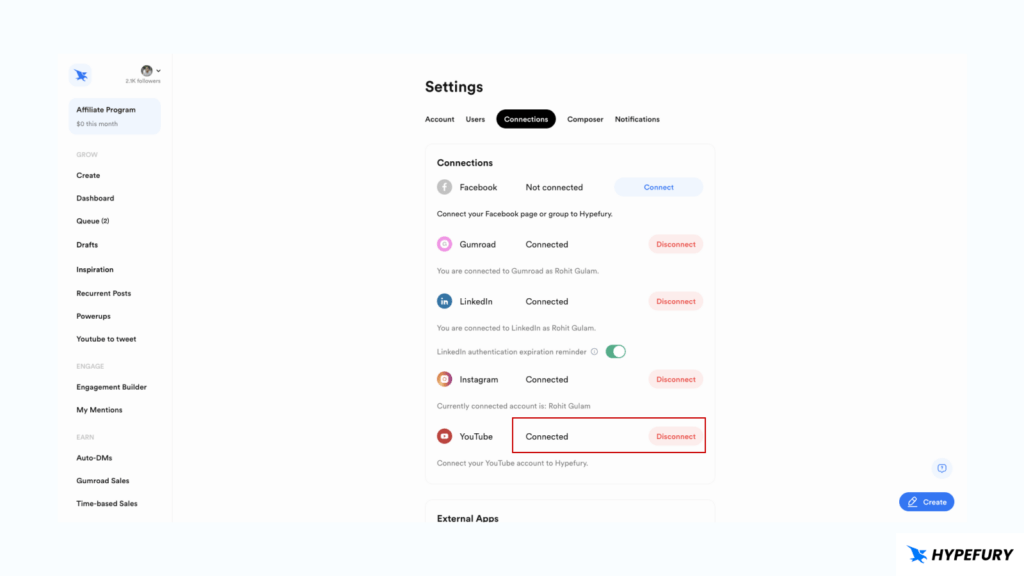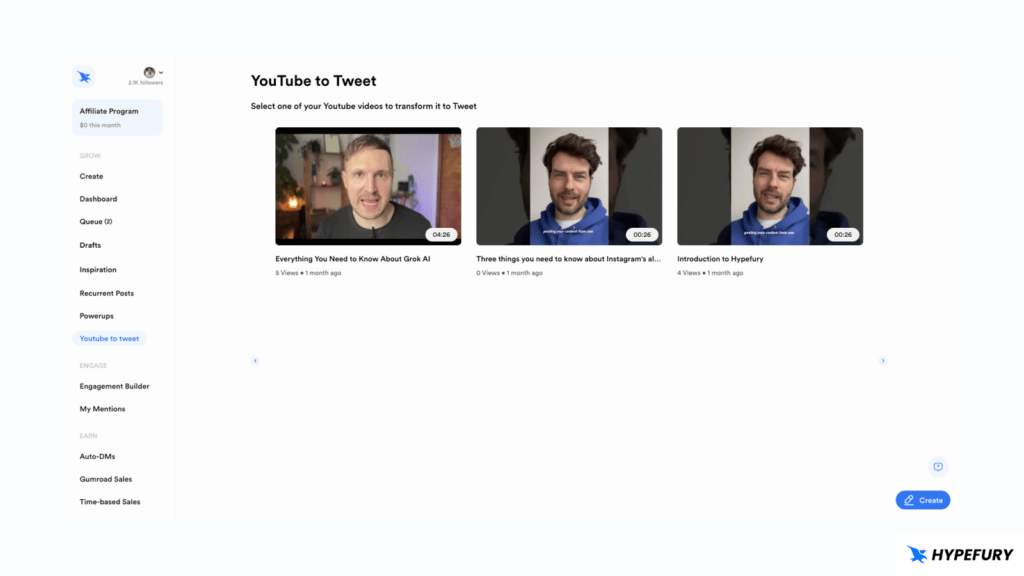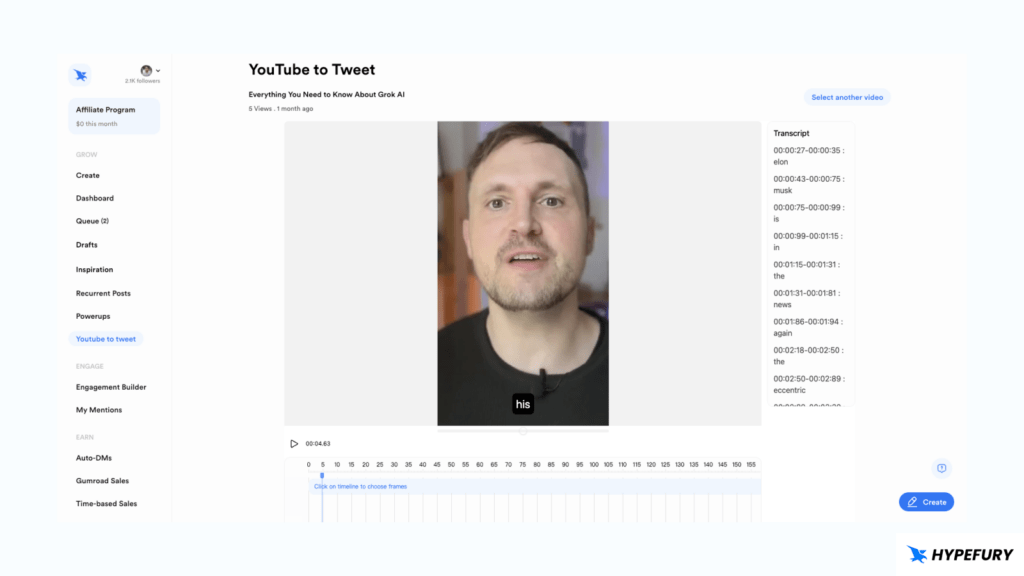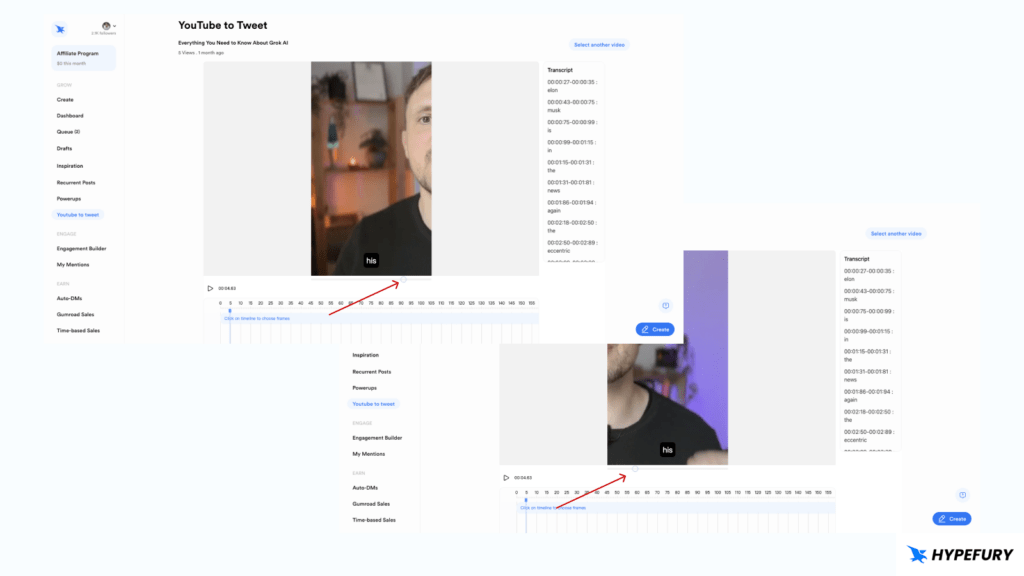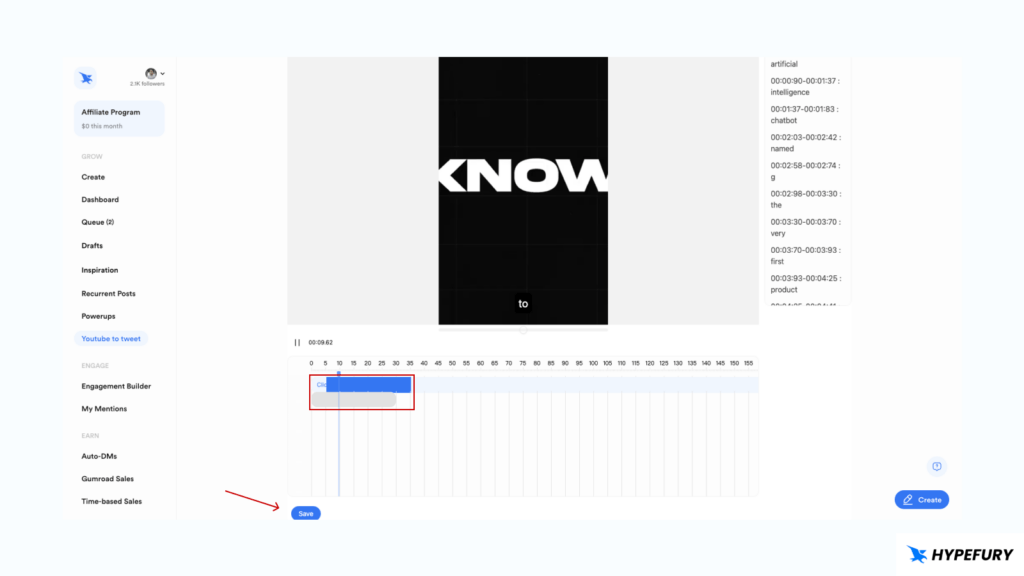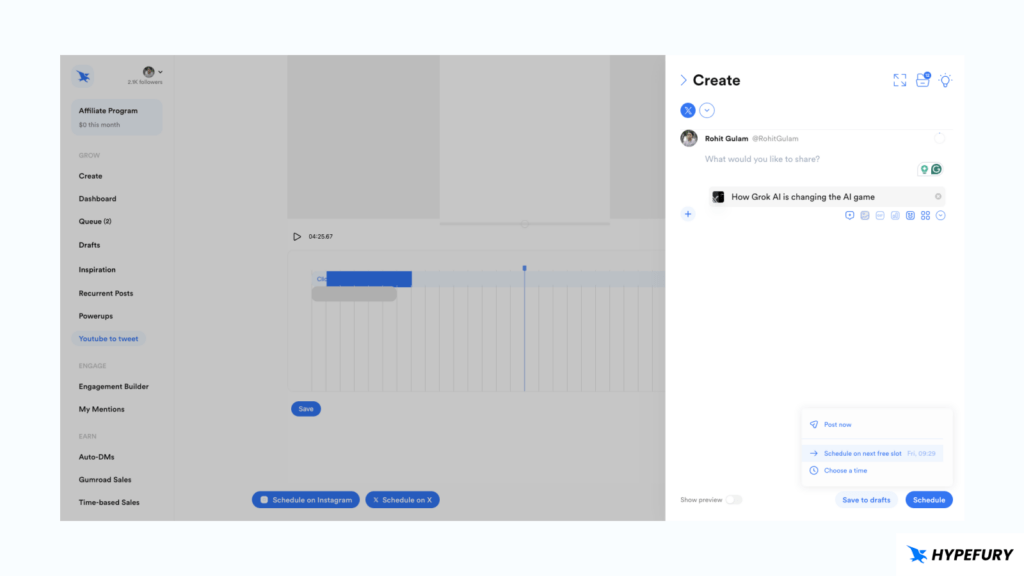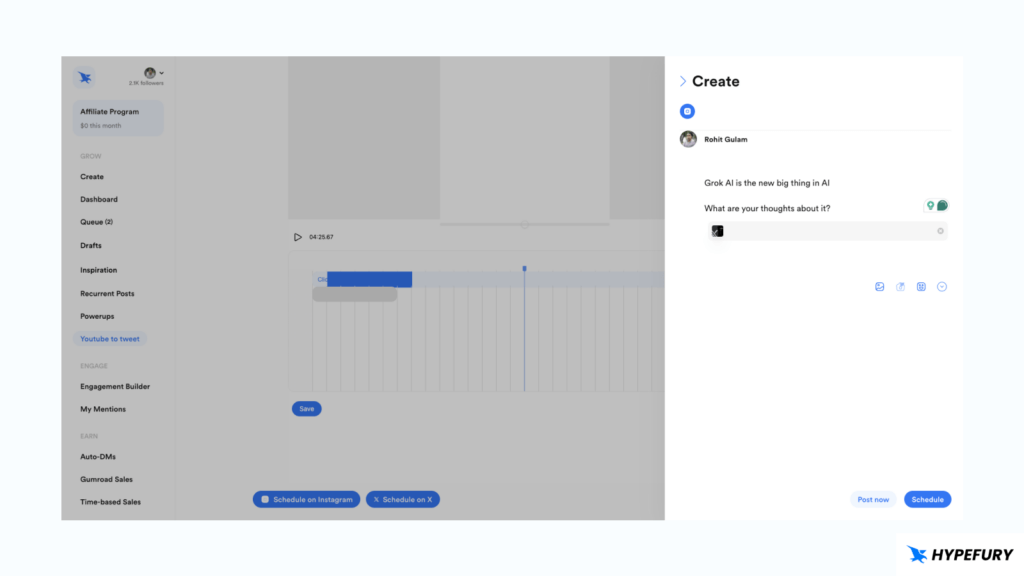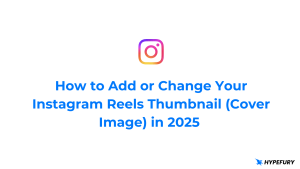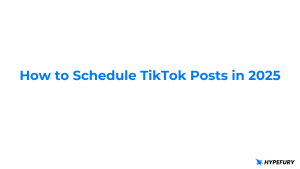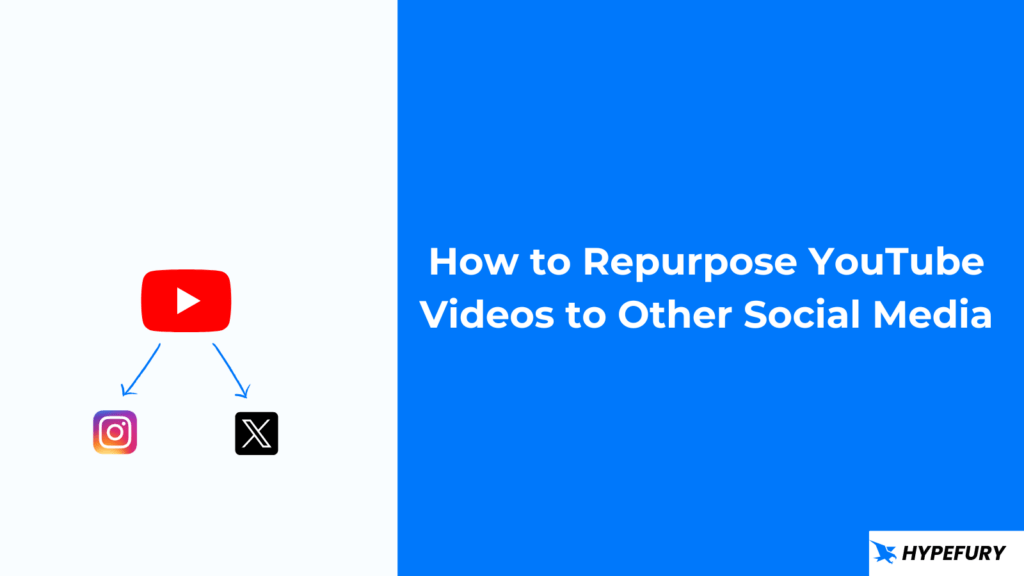
In this post, we look at how you can repurpose your YouTube videos and cross-post them to Twitter/𝕏, Instagram and other social platforms.
We will do this with Hypefury, a social media tool that makes is easy to create and distribute your content across different social media platforms
Table of Contents
How to Repurpose YouTube Videos
Repurposing YouTube videos and cross-posting them to other socials is easy with Hypefury. You can cross post the entire video or you can create short versions out of the full video to entice people to watch the entire thing on YouTube.
1. The first thing you need to do is connect your YouTube account.
To do this, head over to the settings page then click on the “Connections” tab and you will see YouTube over there.
Click on connect and a Google authentication popup will appear for you to choose the Google account associated with the YouTube account you want to connect.
After successfully connecting, you will see the status changed from ‘Not connected’ to ‘Connected’.
Now that you’ve connected your YouTube account, you are ready to repurpose your YouTube Videos.
2. The second step is to head over to YouTube to tweet page. From there you will see all the YouTube videos in your channel.
Select any that you want to repurpose
3. After selecting a video, you will be taken to a simple editor that will show you the video, transcript and timeline.
You can click the play button to play the video. You will notice that captions already appear on the video
The next step is to cut the parts that you want and post them to other socials.
You can select the parts that you want on the timeline. Just click on the timestamp that you want to cut and then click again on where you want it to end.
So the first time you click will be the starting point and the second time you click will be the end point.
You can do this for however many parts that you want. The selected parts will be shown in blue color on the timeline and below it will be the compilation of the whole parts that you selected in gray. This is the video that will be posted.
Once you select the parts, you will notice that the video plays on the parts that you chose. Even the transcripts will only show the selected parts.
Tip: Use the transcripts on the side to know exactly the timestamps so you can accurately select the parts you want.
The editor also has a position slider which you can use to choose which position of a video to choose.
YouTube videos are landscape and mobile videos are portrait so this slider allows you to choose on which part to focus.
This is handy for podcast and interviews where you have two people and you want to focus on one
You can save the video once you are done selecting the parts.
Now you are ready to post your videos on 𝕏/Twitter or Instagram.
How to Schedule and Post YouTube Videos on 𝕏/Twitter
Once you save your video, you will notice that the schedule buttons on the bottom are no longer disabled.
Click the ‘Schedule on 𝕏’ button to schedule on 𝕏/Twitter.
This will open the composer where you can write a tweet and the alt for the video.
You can also do other things that are supported on a tweet example turn it into a thread.
After you’re done, you can schedule it by choosing a time to post.
How to Schedule and Post YouTube Videos on Instagram
To schedule your videos on Instagram, click the ‘Schedule on Instagram’ button.
This will open the Instagram Composer where you can write a caption for your video and hashtags.
After you’re done, you can schedule your post or post it right away.