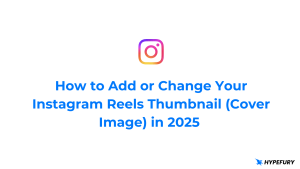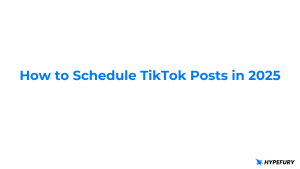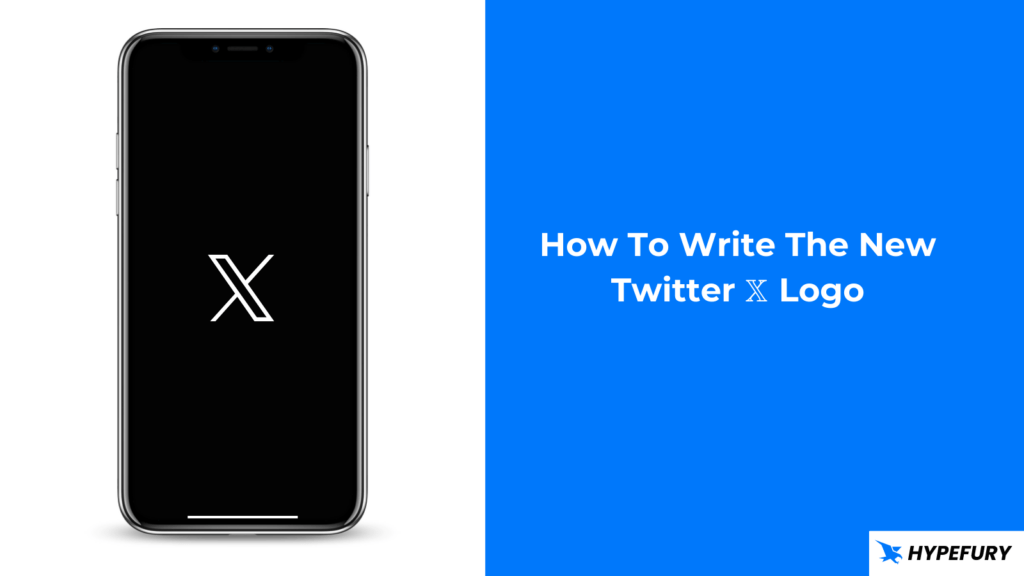
Elon Musk rebranded Twitter to X, or more specifically 𝕏 in July 2023. He finally bid farewell to the old logo (blue bird) which was named Larry after he replaced it with the new X logo on the website and the headquarters
Now the social media sports a new X logo and name (except on iOS) on it’s mobile apps and web app.
Our headquarters tonight pic.twitter.com/GO6yY8R7fO
— Elon Musk (@elonmusk) July 24, 2023
Why Did Elon Musk Changed Twitter's Name and Logo?
There is no specific reason for changing the name to X but Musk is fond of the letter X as seen through out his life and career. He initially wanted to rebrand PayPal to X, his son’s nick name is X and he has an artificial intelligence company named xAI.
As to why the rebrand, Musk wants to create the everything app. A super app that can do everything from payment to TikTok videos styles. He tweeted that “buying Twitter is an accelerant to creating X, the everything app”
Buying Twitter is an accelerant to creating X, the everything app
— Elon Musk (@elonmusk) October 4, 2022
And he then proceeded to say that in a tweet that “The Twitter name does not make sense in that context, so we must bid adieu to the bird.“
What we knew as Twitter is now X or 𝕏 in Unicode. And in Unicode this character is known as mathematical double-struck capital X which was used in mathematical expressions. It was introduced in the Unicode in 2001 and it has been present and free since then.
Since it’s a Unicode character this means that it can be used/typed in different devices and get the same output.
Here are different ways on how you can type the 𝕏 logo in different devices.
Writing The X "𝕏" Logo in Windows
To write any Unicode character in Windows you would have to know it’s Unicode number then type that out.
For the 𝕏 character, it’s Unicode number is U+1D54F (or its BMP is U+0058)
To type it out, you have to hold the Alt key then
Writing The X "𝕏" Logo in iPhone
Unlike in Mac, there is no native way to write the X Unicode. The easy way to do it is to create a text replacement in your keyboard. That way every time you write the text it is replaced with the 𝕏 Unicode.
Here is how you can do this:
1. Copy this Unicode 𝕏
2. Open the Settings app
3. Choose general
4. Then choose keyboard
5. Tap Text Replacement
6. Tap the + icon
7. Paste the 𝕏 Unicode Phrase Input
8. Input your desired shortcut in Shortcut input.
In my case I put “x”. So every time I write x followed by a space it is replaced with the 𝕏 Unicode.
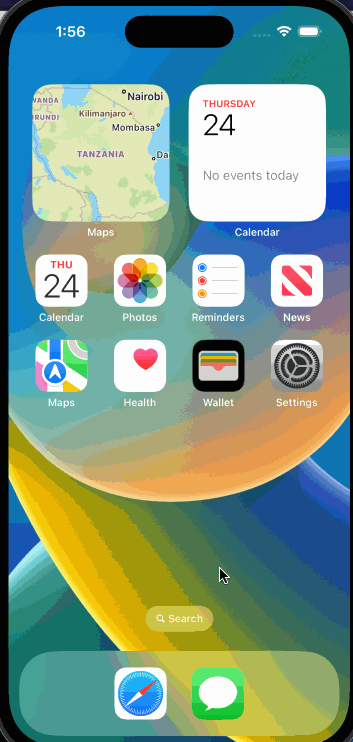
Writing The X "𝕏" Logo in Android
Just like writing the 𝕏 logo in iPhone, the best way to write it in android is to also create a text replacement.
The process is different depending on the android version your phone has.
- Go language & input in your settings app
- If you’re phone has a Gboard (Google Keyboard), you will tap the personal dictionary then add the 𝕏 logo and the shortcut.
- If you’re phone has a regular android keyboard, after tapping language & input, tap on on-screen keyboard.
- Then choose Samsung keyboard.
- On the smart typing group you will find a Text Shortcut option.
- Choose that, input the 𝕏 logo and the shortcut you want.
You can also refer to this article to learn more about creating text replacement in android
Writing The X "𝕏" Logo in Mac
In Mac it’s easy to write the X Unicode beacuse it’s already there on the emoji keyboard.
- Open the emoji keyboard by pressing CTRL + Command + Space bar.
- Once it’s open, you can just search for “X” then X characters will appear and you can choose the right one.
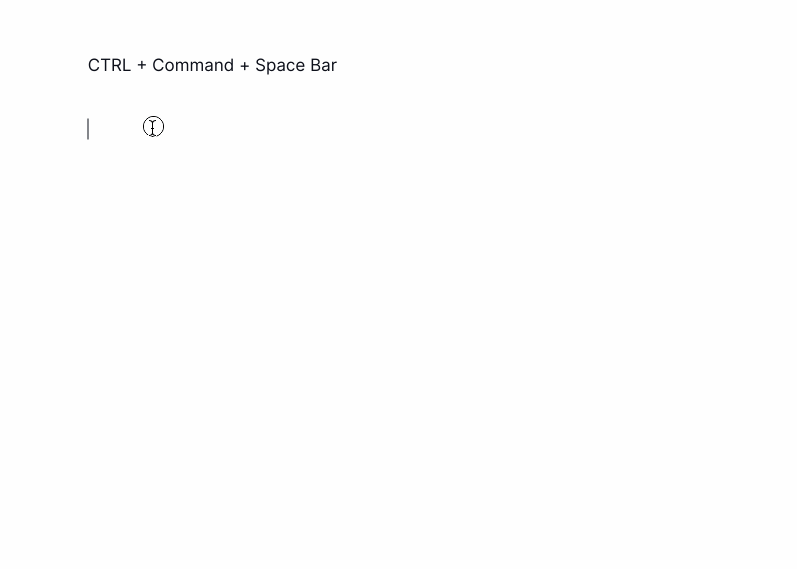
That’s how you can write the 𝕏 Unicode and use it.