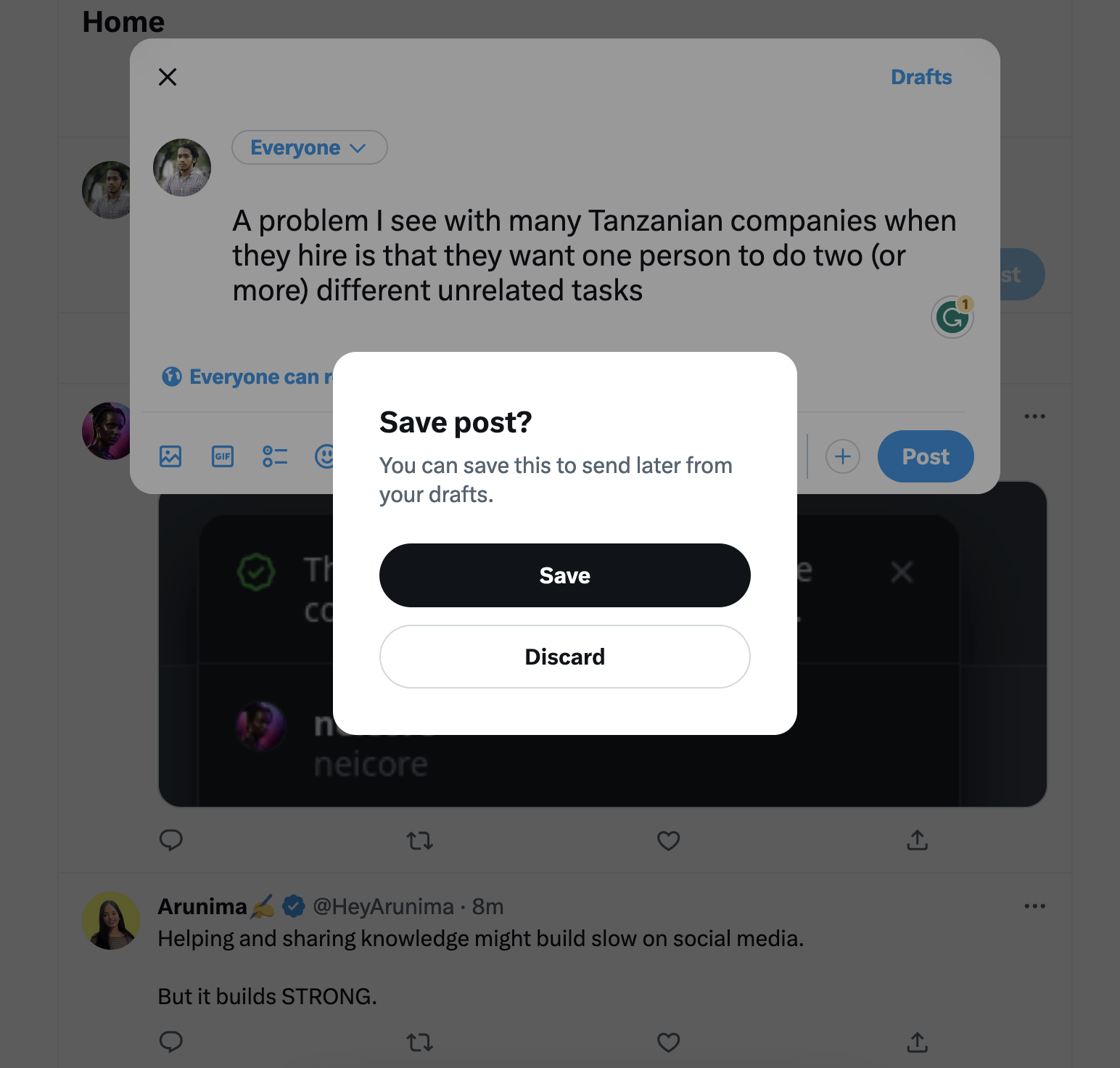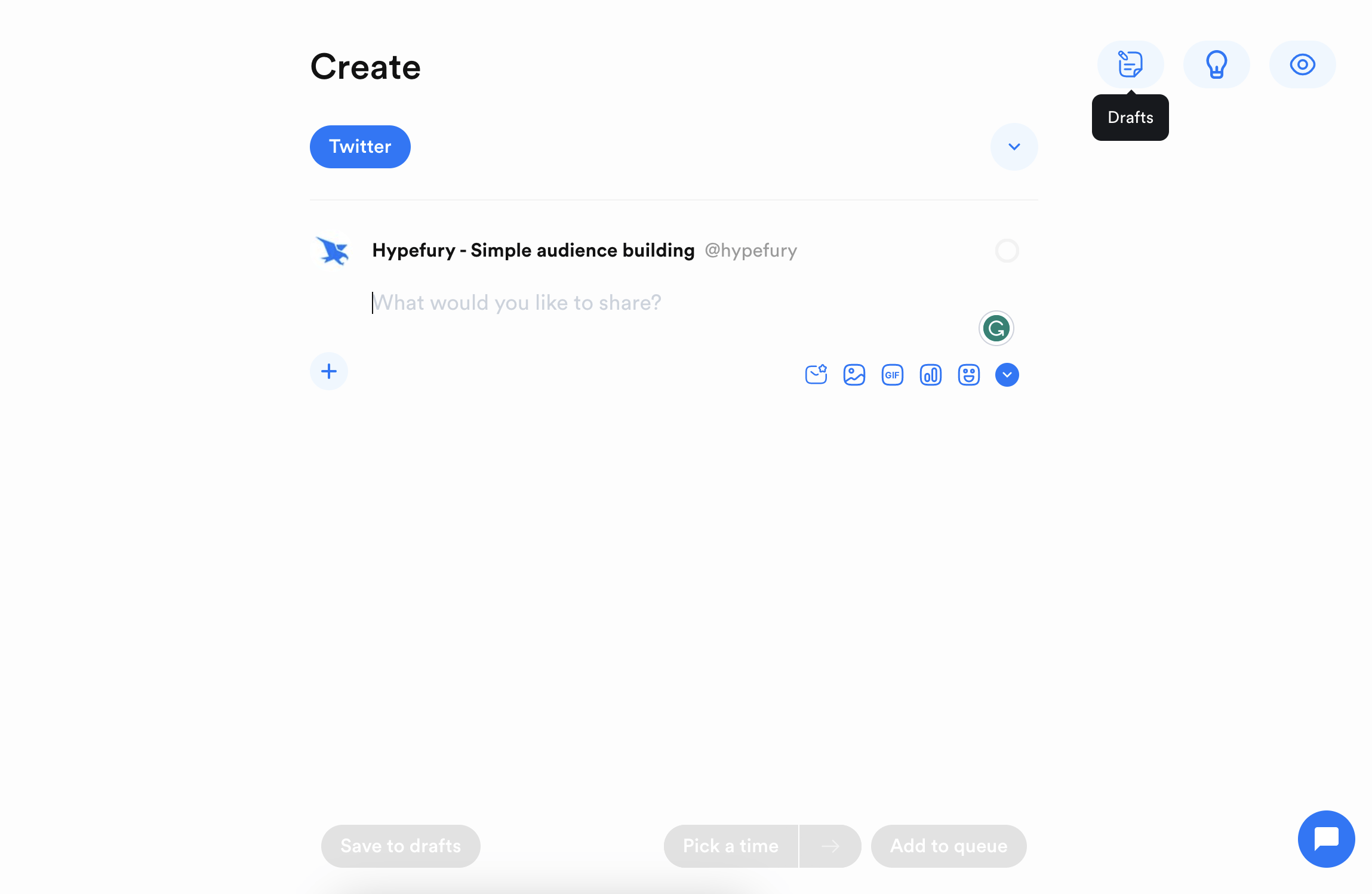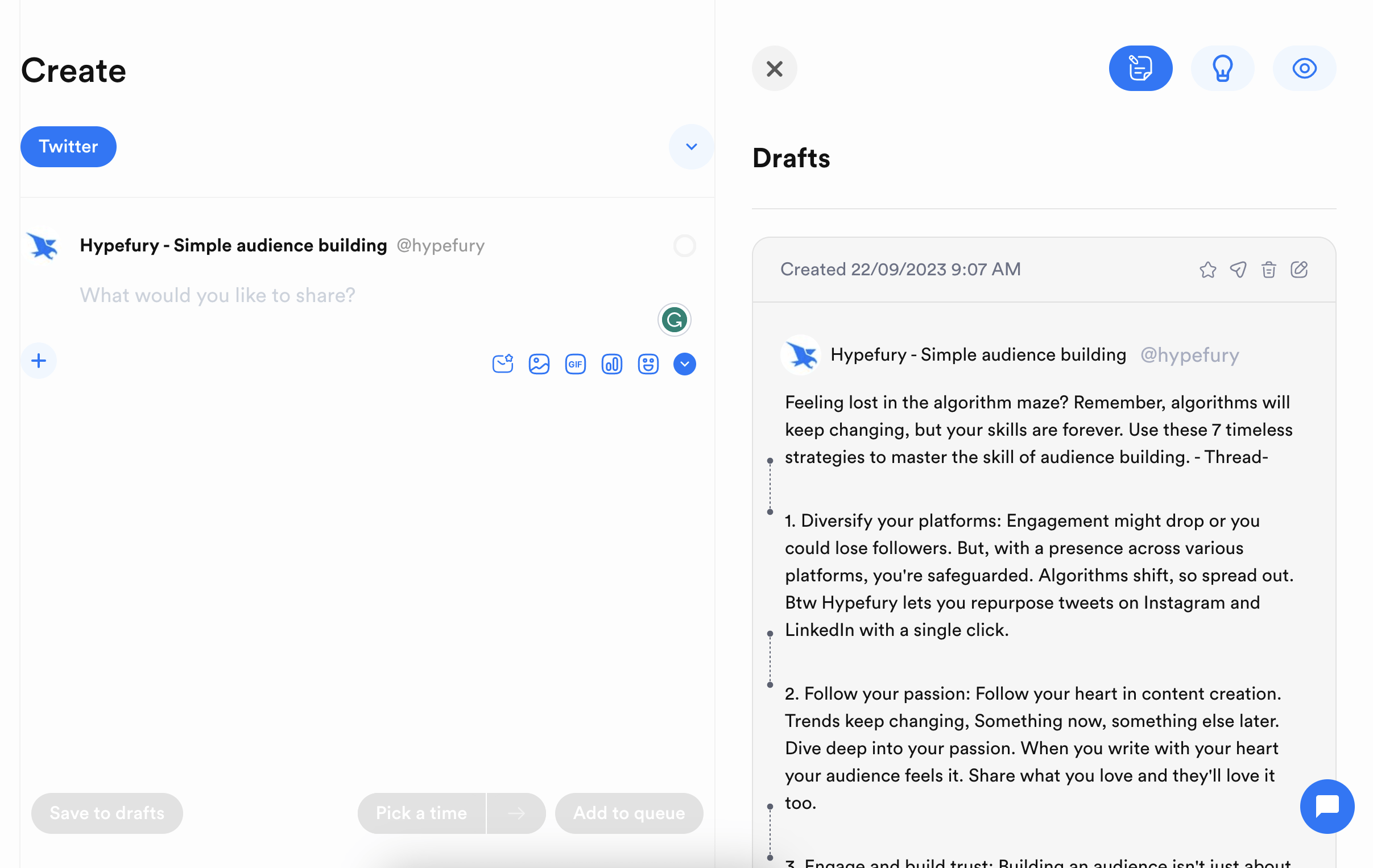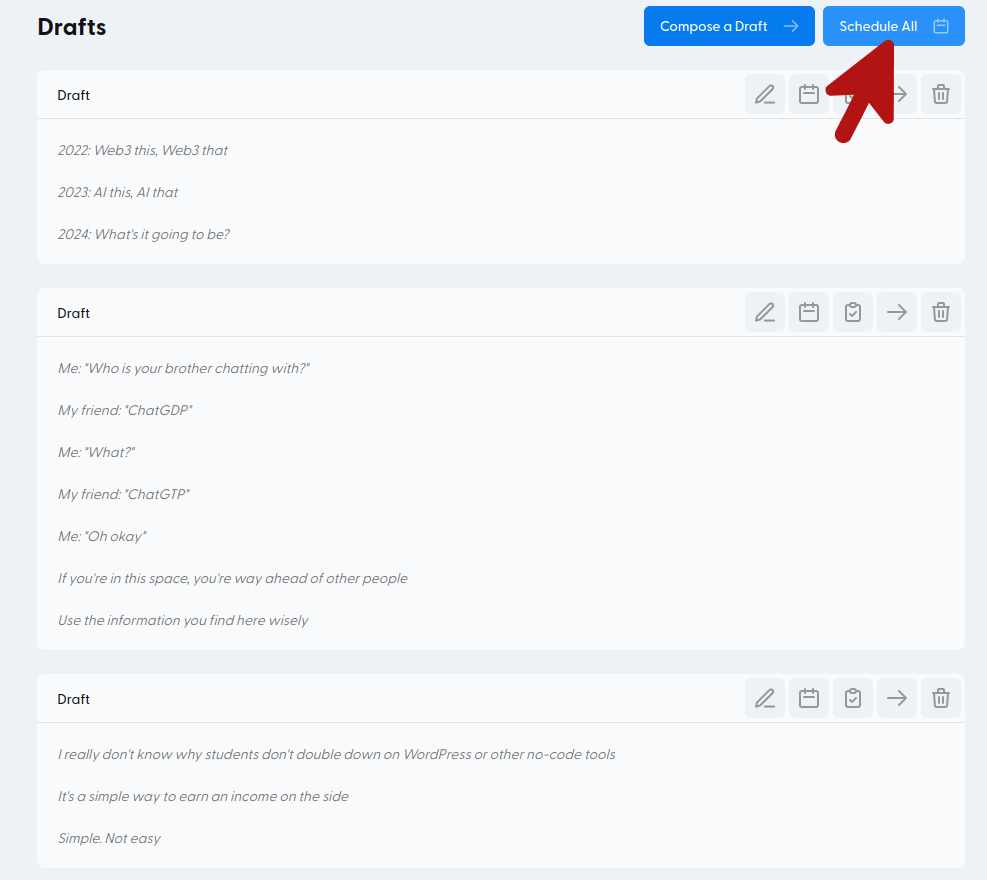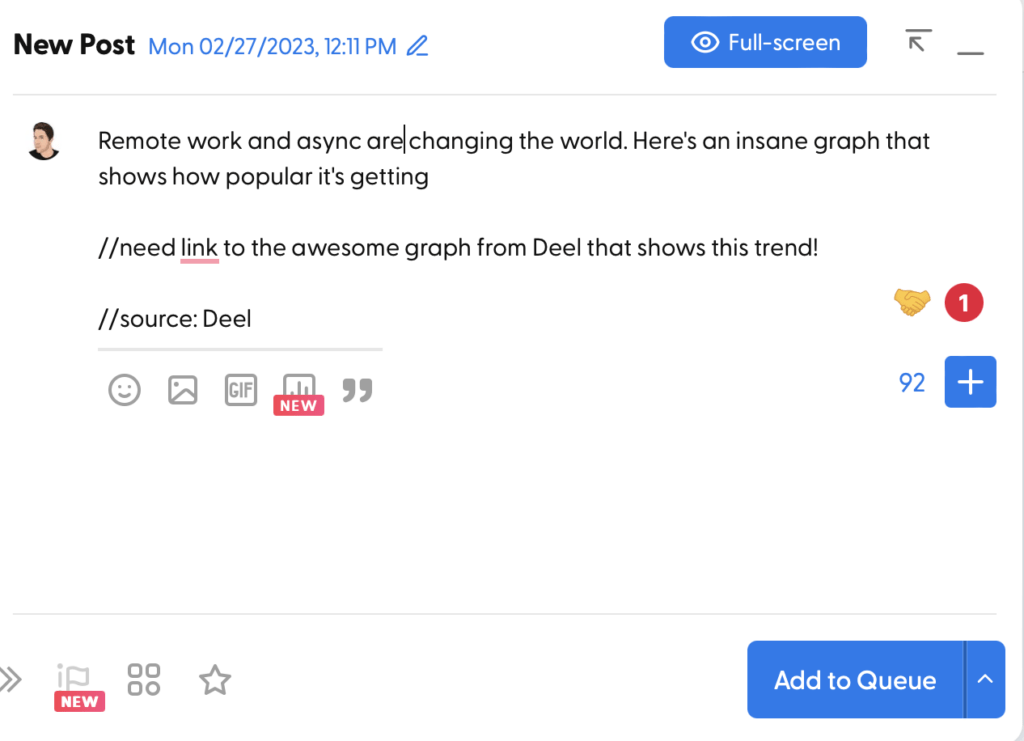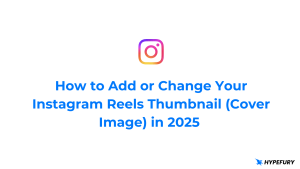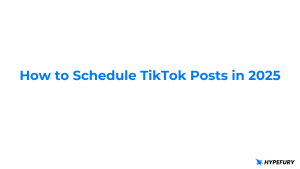Inspiration can come at any time. You may be ready to simply create the tweet you need and hit publish, or add it to your queue right in the moment that it strikes.
The first draft of your tweet might be perfect!
But if you are like most people, you are rarely the best version of yourself as a writer on your first draft. In fact, all of the best writers and tweeters who seem to naturally generate casual, succinct posts, essays, and tweets are undergoing a self-imposed editing process.
Even for tweets that seem conversational and of the moment, like they rolled off the tip of the tongue of the person who tweeted it the instant the thought entered their brain — editing was happening.
In this blog post, we’ll take you through how making your drafts folder your best friend can be a great thing.
Stephen King once said, “To write is human, to edit is divine.”
If Stephen King can take the time to make sure he edits his 1200-page tales of New England-based horror, it’s probably worth it for you to consider it too!
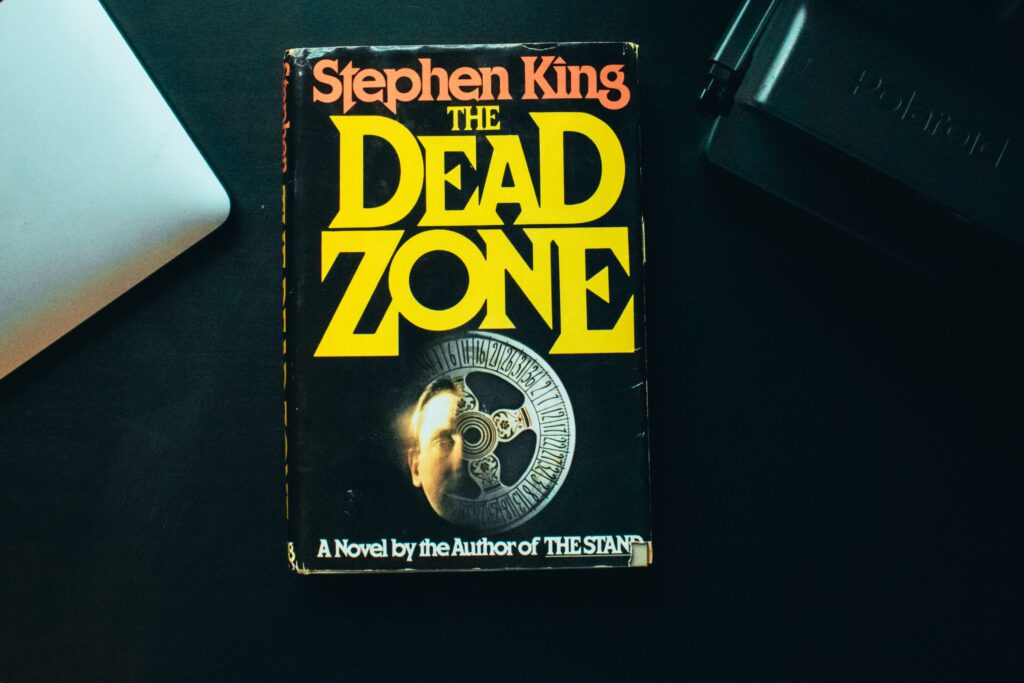
Table of Contents
In this blog post, we will cover:
-> How to use X/Twitter drafts
-> Reasons to use Hypefury drafts
-> Tips for using the Hypefury drafts folder
How to Use X/Twitter Drafts
X/Twitter drafts are useful when you’re writing something on the go but you have to save it because you don’t have enough time to finish. You may be on the subway or on the move so you can quickly save the tweet and continue later.
Saving tweets to drafts is easy both on the X app and the desktop client.
Once you’re done writing your tweet (draft), you can just attempt to close the composer which will prompt you to either save the post or discard it. You can choose to save it and you can access it later on the drafts.
To access your drafts, you can click the “drafts” link that you can find on top of the composer both on the mobile app and desktop client.
The Downside of X/Twitter Drafts
The only downside of the X/Twitter drafts is that they don’t synchronize both on the mobile app and the desktop client.
This means that if you write drafts on your phone, you won’t be able to find them on the web app and vice versa.
This makes it very annoying for many X/Twitter users who want to continue editing drafts they wrote on the mobile app on the web app.
This is where Hypefury drafts come into play
How to Use Hypefury Drafts
The Hypefury drafts can be accessed on the Create page on the right side where the are three icons; drafts, prompts, and preview. This is where you can see all your saved drafts.
To save a draft, you can just click the “Save to drafts” button. Alternatively, Hypefury always auto-saves your work so it doesn’t get lost.
Reasons to Use Hypefury Drafts
Access your drafts from anywhere
With Hypefury’s drafts feature, you can access your drafts/tweet ideas from anywhere. Rather than having your Tweet ideas spread out over your Notes app, your Evernote, your to-do list app, or a random Google Doc you can have them all on Hypefury drafts and you can access them from any device. Mobile or desktop web app.
The drafts folder is a live editor for editing tweet ideas
Storing tweet ideas in Hypefury’s drafts folder allows you to edit and refine your ideas until they are fully baked. You can add more information, refine your wording, or adjust the tone of your tweet until it’s exactly the way you want it.
This is especially helpful for threads. While it may be fair to say that you are probably capable of editing 150 characters all in one go, it is really rare to be able to edit the best version of a long tweet thread the moment you write it.
Tweet threads really benefit from the act of drafting once, taking some time, and then editing later.
Your drafts folder is your live editor and it helps you even draft the tweet breaks between tweets. If you are writing a Google Doc (or something), it can be cumbersome to delineate exactly where the breaks between Tweets are. Yeah, you can use spaces or dashes, but isn’t easier to just draft the tweet thread, natively, as a tweet thread?
Collaborating with others is easier when using Drafts as the main collaborative workspace
If you work with a team, you can use Hypefury’s drafts feature to collaborate on tweet ideas. You can share your ideas with team members, and they can add their own suggestions or edits to help improve the tweet.
This is probably an underrated aspect of using Drafts for creators and brands that are growing their business.
As you grow, you may want to have someone help you with your social media presence. Hypefury natively supports ghostwriting abilities, and the Drafts folder is an easy way for your collaborator or you to draft an idea for a Tweet (or ten ideas), leave them in the Drafts folder, and then work on editing them asynchronously.
You could even have a workflow that goes something like this if you want to be super-efficient and async with your time:
- Your virtual assistant or social media collaborator knows that by Sunday evening, a week’s worth of drafts should be populated in the Drafts folder based on your strategic goals, including at least four major threads per week (just, for instance).
- You take one hour and go through the Drafts folder. You tweak a few tweets, you rearrange a few threads, you add an entirely new tweet from something that inspired you, and you totally axe an entire tweet thread that you decide you don’t like.
- Your collaborator logs in and — without a long and arduous meeting — has all of your suggested changes, directly within the Drafts folder. They can review them and post them to the queue, just like that!
One of the biggest benefits of using Hypefury’s drafts feature is that you can avoid forgetting ideas. Many times, we have great tweet ideas, but we forget them before we get a chance to use them. Storing your ideas in Hypefury ensures that you can access them whenever you need them.
Cultivate Half-Baked Ideas
Storing your tweet ideas in Hypefury’s drafts folder allows you to return to half-baked ideas and cultivate them until they are fully baked. You can revisit old ideas, add new information, and refine them until they are ready to be shared.
Here are some techniques for helping work with the external community to make your tweet ideas even better.
- Conduct Brainstorming sessions, using drafts, with team members or peers to generate new ideas and perspectives
- Use the social listening tool of a platform like Hypefury to monitor conversations and trending topics on social media platforms
- Ask your followers for input and feedback on potential content ideas — screenshot and share your drafts folder! Build in public!
- Engage with online communities, Discord groups, Slack groups, Reddit, and forums related to your niche to identify common pain points and topics of interest
You can take a version of a draft tweet, or post, or tweet thread out to the community and solicit feedback — especially if you have a larger audience of over 10k followers on Twitter — you may want to share some ideas with 400 people in a subreddit or Discord before you share it with your larger audience.
This isn’t as true for people with smaller followings — if you are growing to your first 10k, don’t second-guess yourself and spend less time with tweets in drafts.
Tips for Using the Hypefury Drafts Folder
Here are a few more tips for using the Hypefury Drafts folder to its full potential.
Bulk scheduling your drafts
Most writers recommend writing and editing on different days. This is because to lay out the basic idea first when writing and then make it beautiful later when you’re editing.
Hypefury also allows you to focus on this. You can write your tweets, save them as drafts, and then go back to edit them later. After editing, you can schedule all your drafts and Hypefury will fill your queue automatically.
This saves you time and ensures that you have a consistent posting schedule.
You can also move your tweets in the queue to choose which one to post at what time.
(Bulk scheduling however is only available on the old UI)
Adding notes or ideas to your drafts to help you remember your thought process
By adding notes or ideas to your drafts, you can help yourself remember your thought process and intention behind the tweet. This can be especially helpful if you have a lot of drafts, or if you don’t plan on posting the tweet right away.
For example, you might include a note that says “Add a link to the blog post” or “Reference recent news article.”
Just like software programmers add comments to their code, to show where a certain functionality or new feature needs to go with an ‘editor’s comment’, you can use this kind of commenting philosophy to remind yourself what your tweet needs in order to be ready for the final draft.
Reviewing and editing your drafts regularly with a tool like Grammarly to ensure that they are high-quality and relevant
By reviewing and editing your drafts regularly, you can ensure that your tweets are high-quality and relevant to your audience. This can help increase engagement and build your brand’s reputation on social media.
A tool like Grammarly can be especially helpful for catching grammar and spelling errors, ensuring that your tweets are professional and well-written.
You don’t necessarily want to go overboard on the suggestions — Grammarly and other spell-check tools sometimes have a habit of sucking all the personality out of your writing by enforcing their particular style guide(s), so use it as a tool and at your own risk — and always have the final say on your brand’s voice.