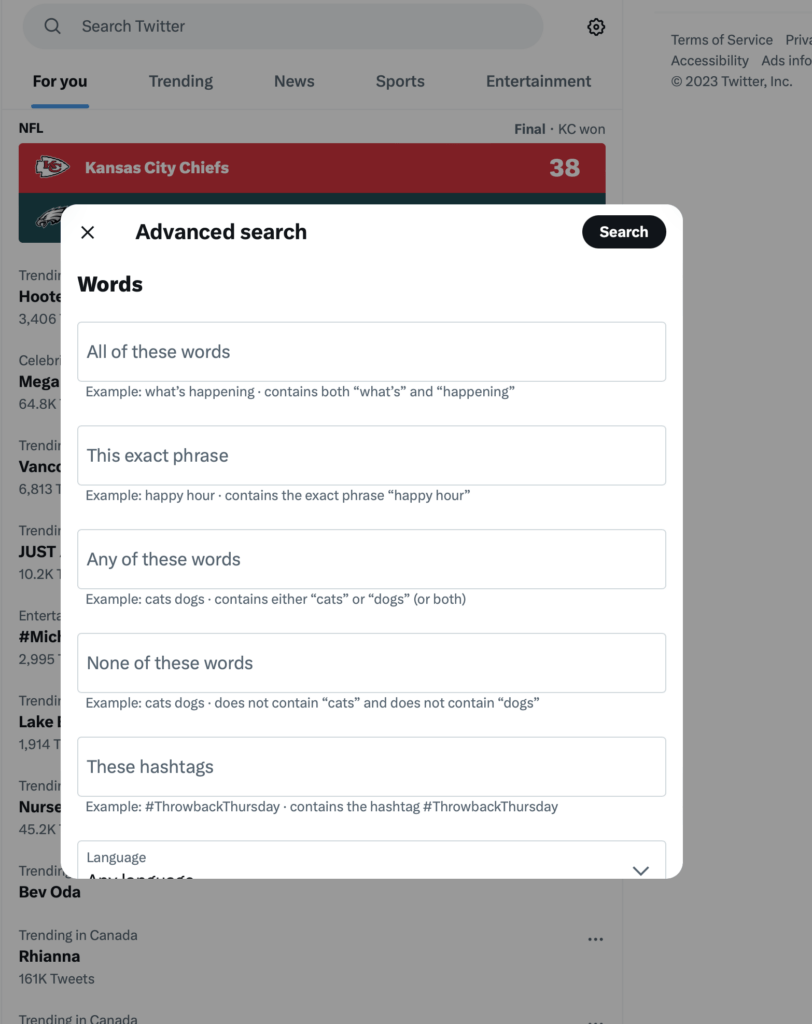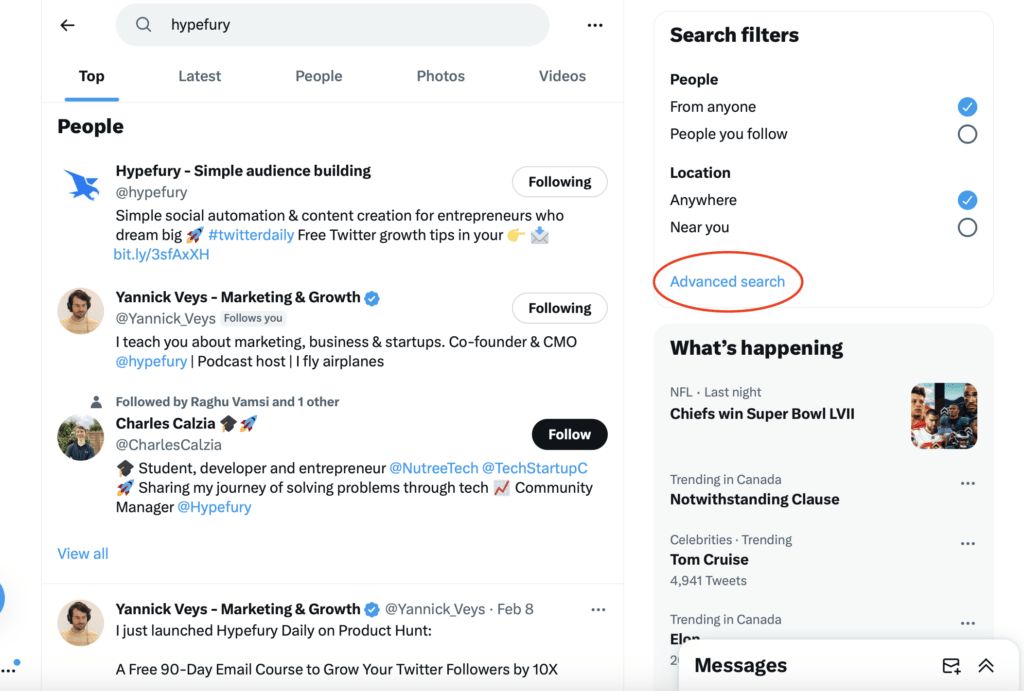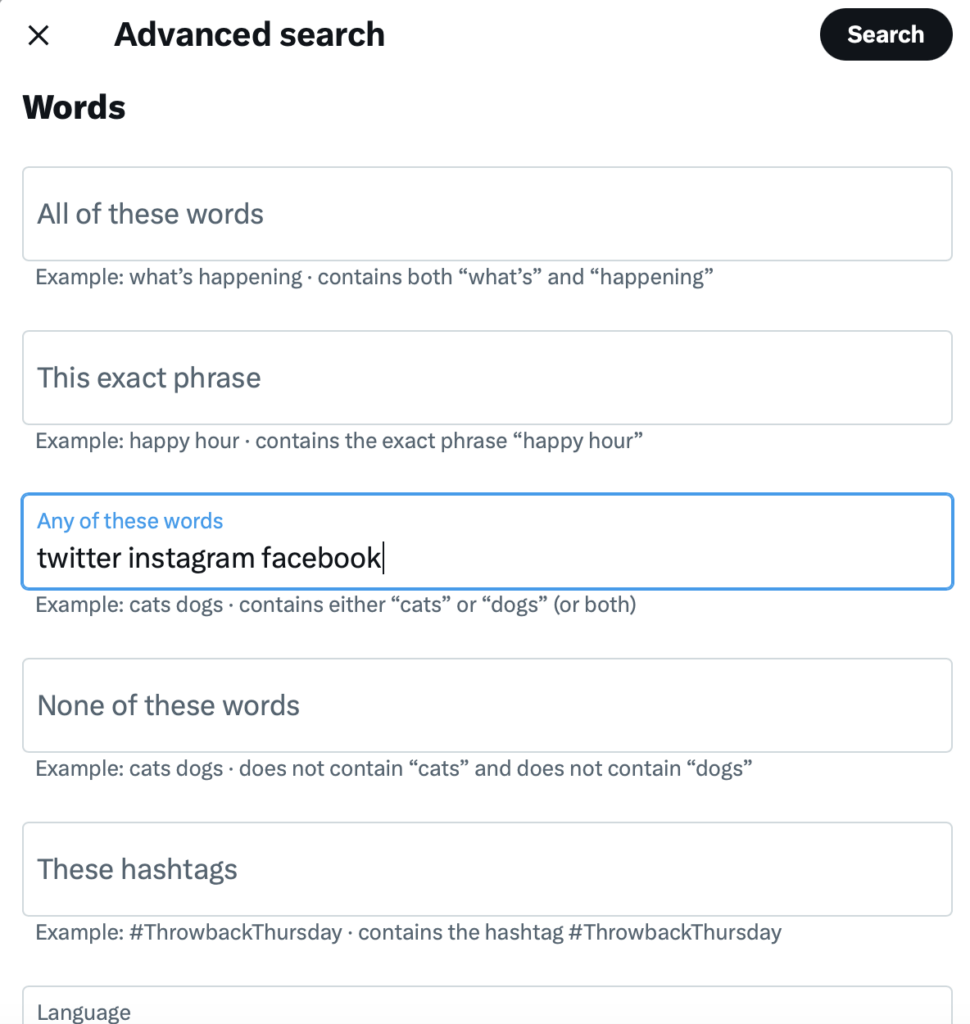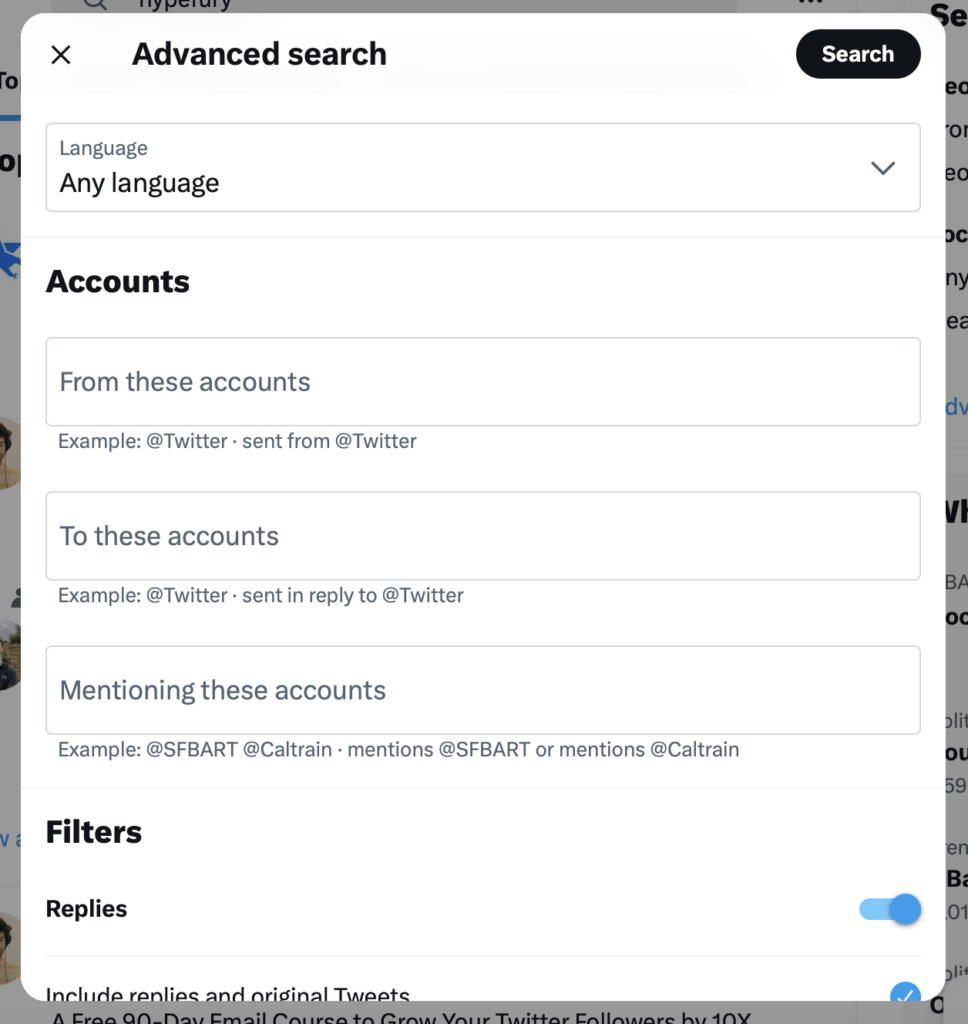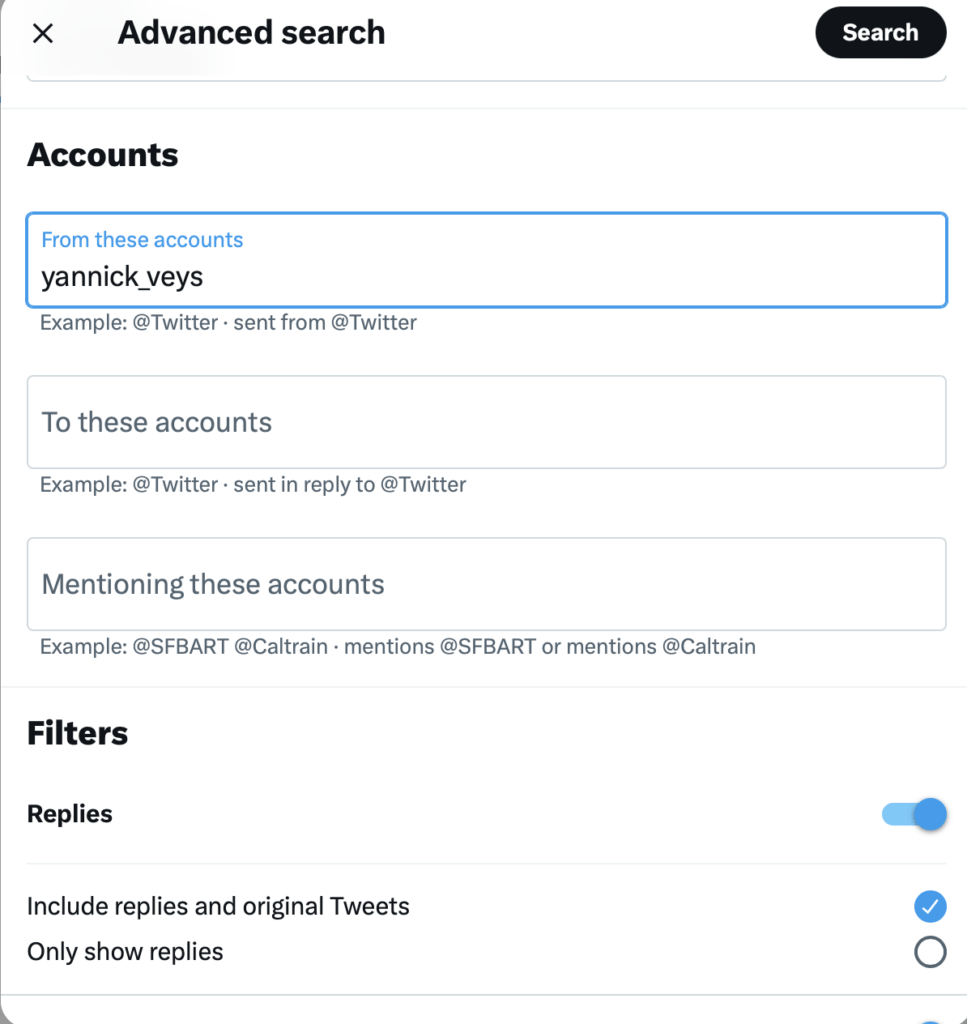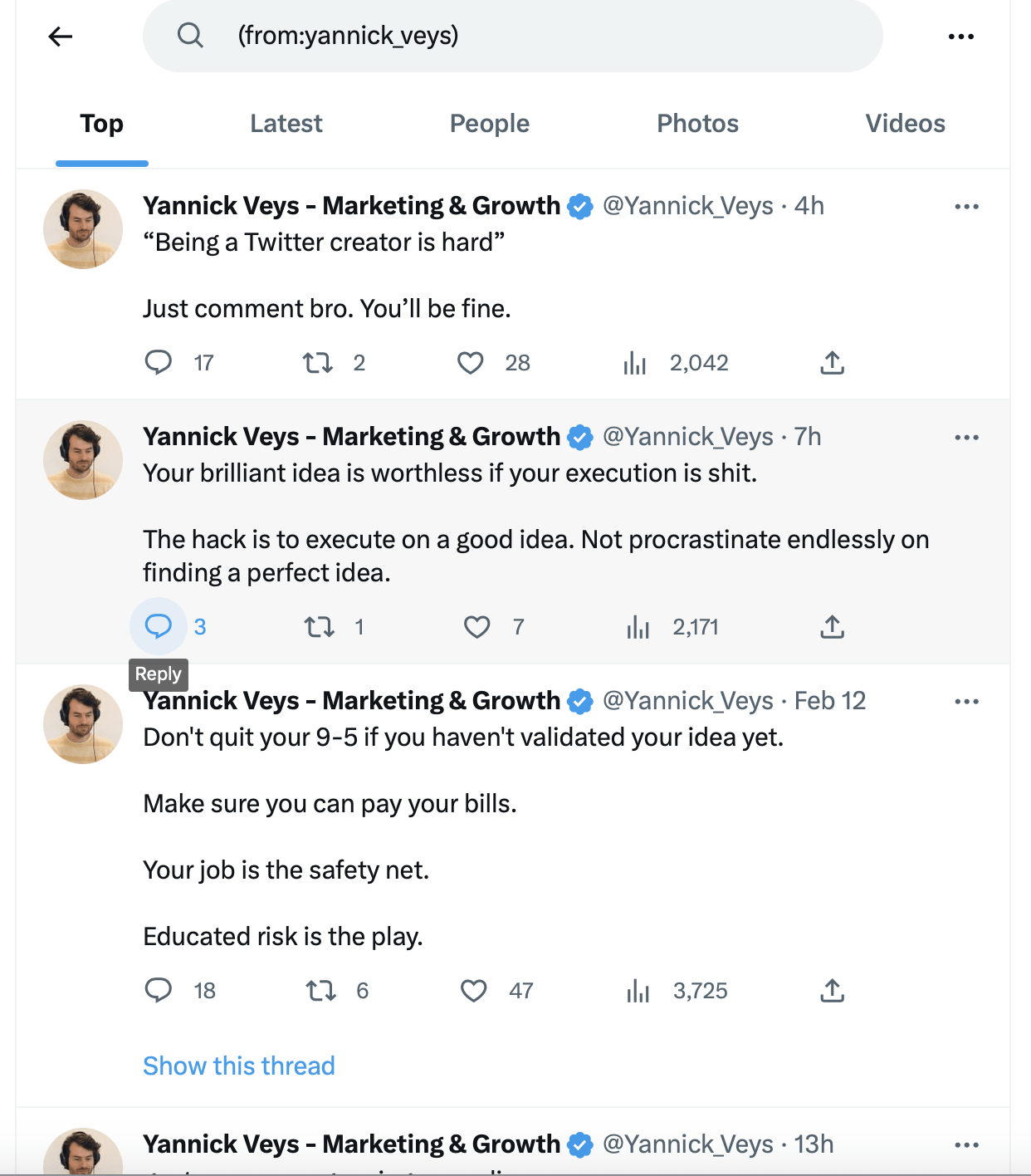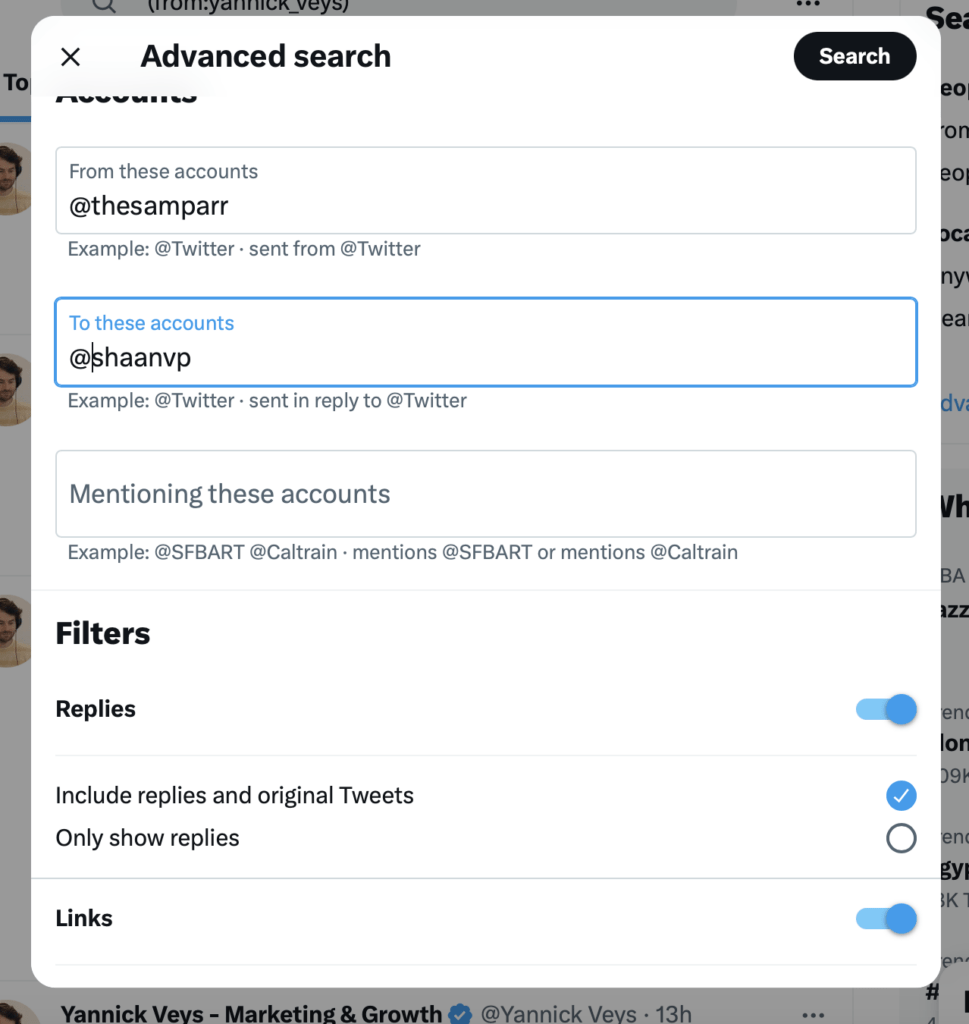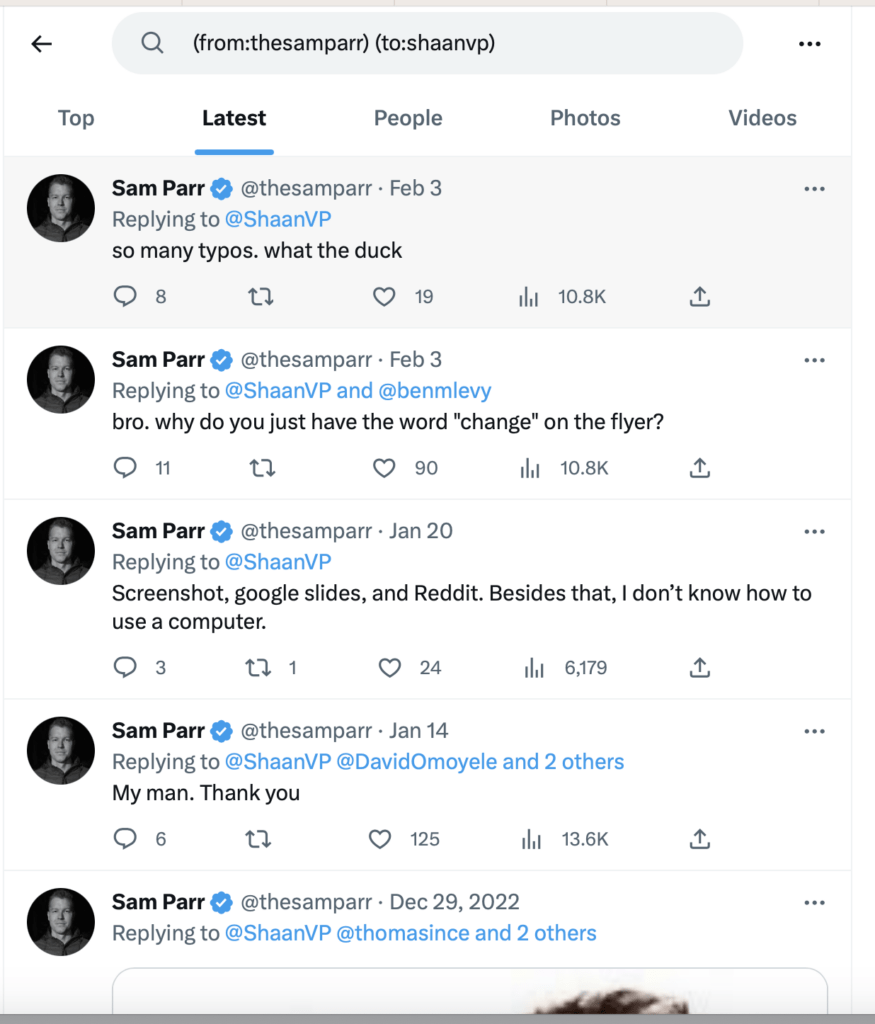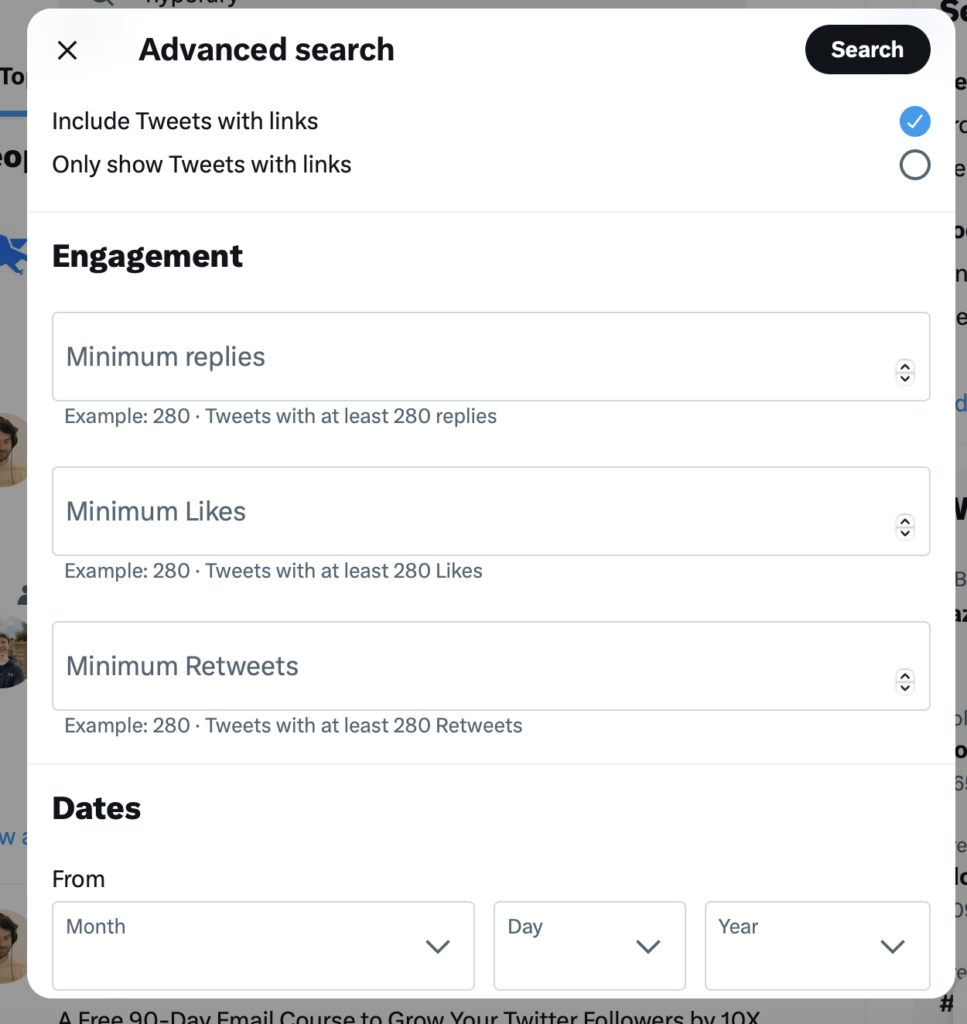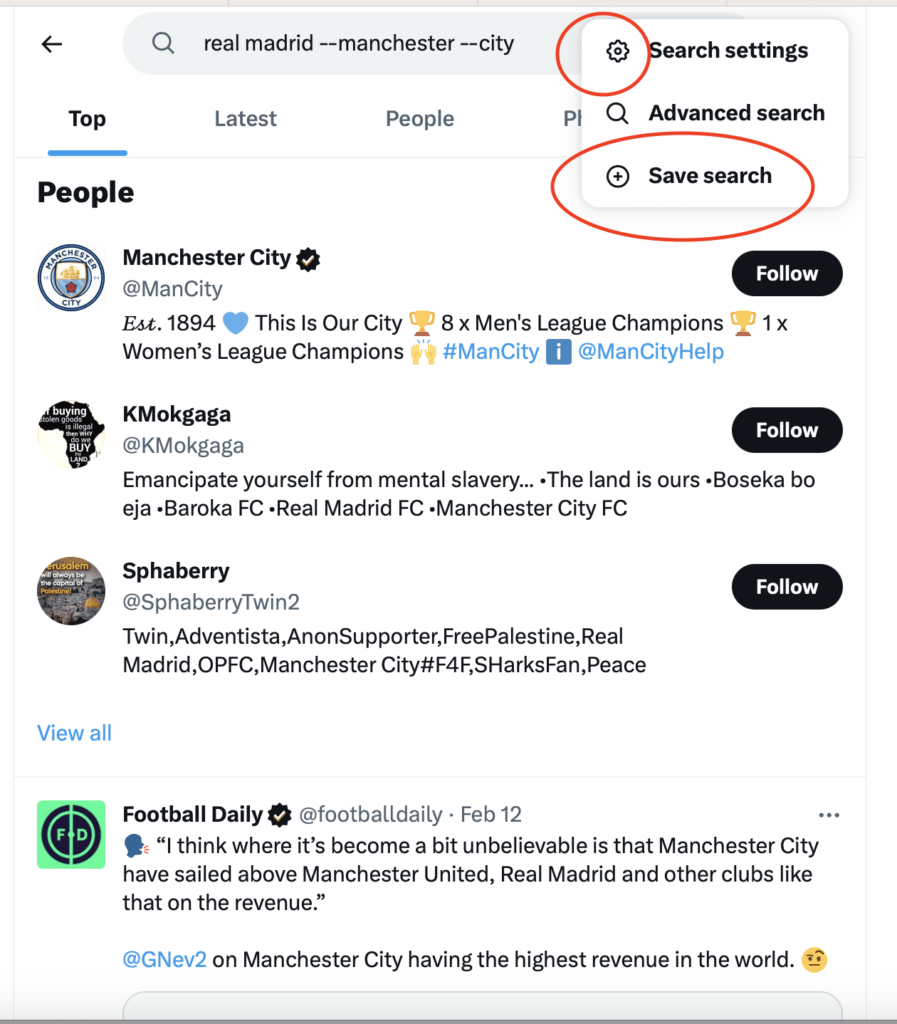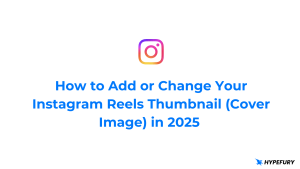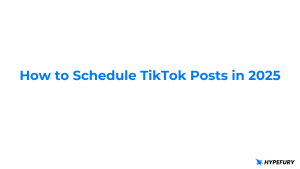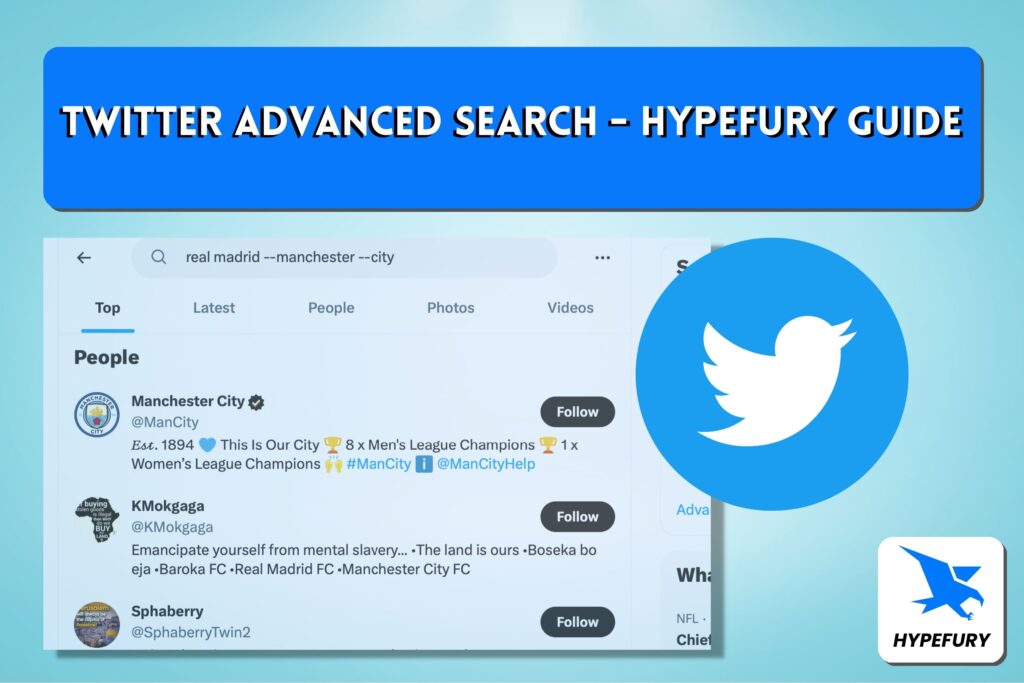
Have you ever thought about how you search for Tweets on Twitter? Like many people, you are probably not using even 20% of the functionality of Twitter Search.
Why is that? Because you are sticking to the basics too much — namely, Twitter’s basic search function.
Just like Google, Twitter has more powerful ways to search for content than simply typing in word or phrases and hoping the algorithm will surface what you need.
Creators and brands who are using Twitter effectively should be leveraging Twitter Advanced Search to find deeper insights, connect better, and tailor content.
𝕏/Twitter’s advanced search is a powerful search tool on 𝕏/Twitter’ that allows you to segment all kinds of queries, far beyond what you can do with a normal 𝕏/Twitter search.
Almost nobody uses this feature, which is why you can learn how to leverage it to your advantage when engaging on 𝕏/Twitter and growing your audience.
How to Access 𝕏/Twitter Advanced Search?
The easiest way to access 𝕏/Twitter Advanced Search is to simply go to https://x.com/search-advanced.
When you visit this link, it will take you to the search page with the Advanced Search pop-up open, allowing you to perform your advanced search.
You will see many fields over here, but don’t feel overwhelmed. We’ll go through each one.
Another way to access Advanced Search on a desktop browser is to perform a regular search and then navigate to the Advanced Search filter that shows up.
Then, you have access to the Advanced Search modal, where you can type your Advanced Search into the various flavors.
𝕏/Twitter’s Advanced Search is simply a pop-up interface and a set of tools for refining your Twitter searches. People don’t tend to think about Twitter as a search engine. But there is arguably more personalized content to mine on Twitter than from all the billions of pages on Google — because tweets represent people’s unfiltered thoughts, feelings, and impressions far more than many web pages do.
Advanced search is important because it can literally cut down on 90% of your unfocused, imprecise time searching for things to do on Twitter, or searching for ways to engage on Twitter using the Twitter interface or a tool like Hypefury.
Using 𝕏/Twitter Advanced Search
𝕏/Twitter Advanced Search has five main categories that you can search across. These are Words, Accounts, Filters, Engagement, and Dates.
We’ll take a look at what we can search for in each category.
1. Searching for specific keywords
Remember to pay attention to which input field you are typing your words into, because once you start typing, the placeholder disappears, and they can look quite similar.
All of these words
‘All of these words’ will search for phrases that combine all the terms — not necessarily the exact phrase (see below) — but some combination of all of those words.
This exact phrase
Typing words into ‘This exact phrase’ will search for only tweets that match the entire phrase, not any of the words in isolation or in an order that doesn’t match the exact phrasing of your query.
Any of these words
Any of these words sounds very similar to ‘all of these words’, but there is a key distinction. ‘Any of these words’ will search for the words and return tweets that match at least one of the words — it’s almost like doing a bunch of parallel searches for one word each, rather than searching for an overall keyword phrase.
None of these words
As you’d expect, this one conducts a search that excludes ‘none of these words’. Honestly, we find this one not particularly useful in isolation, except maybe if something is annoying you and you want to search “all of Twitter except the current thing that’s happening today”.
It’s a pretty broad search, still, to search for ‘everything except these few words’. Still, you may find it useful for conducting broad, wide searches that exclude a few topics you don’t want to hear about.
These hashtags
“These hashtags” is something you can use to type in some words and track tweets that specifically have those terms included as hashtags in the tweet. This is helpful if specific hashtags are consistently associated with a particular topic, theme, or meme, such as #copywriting.
Searching for hashtags is also popular for time-limited events such as conferences, where people tend to use hashtags like #CES2023, #JPM2024, or #Coachella.
Relative to five or ten years ago, people don’t tend to classify all their tweets with hashtag accompaniments anymore, so use this for specific types of searches and not as a replacement for regular Advanced keyword searches.
Language
As expected, this is used to search for tweets in a certain language.
2. Searching for specific accounts
The next big feature on the Advanced Search interface, and perhaps one of the most used, is searching by account.
From these accounts
This filter displays posts from accounts that you specified.
Example: @hypefury to only get posts from Hypefury’s account.
You can even combine more than one account by leaving a space.
The search…
The result…
To these accounts
This filter displays posts that are direct replies to the accounts you specified.
Example: @hypefury to only get replies/comments directed at Hypefury’s account
Mentioning these accounts
This filter displays posts that reference the user you mentioned.
For example, there is a long thread where different people are commenting. If you search for a user who participated in replying to that thread, you will be shown posts that are replies to even other accounts and not necessarily the account that you specified, because they are referenced in that reply thread.
The great thing is that you can even combine all these filters. What if you wanted to search not just for all the tweets from someone, but all the tweets from a specific person to another person?
Here’s a search for only those tweets that are from Sam Parr to Shaan Puri. Let’s see what happens.
Boom… a very specific set of tweets that are filtered down between two people. You could search the other way as well, from Shaan to Sam.
3. Searching for replies and links
On the “Filters” section, you can based on replies or links.
Replies
Choose if you want your search results to return replies at all, show replies and original posts, or show replies only.
Links
Choose if you want your search results to return posts with links or only show posts with links exclusively.
4. Searching by engagement
Hypefury is a great tool for seeing which tweets have been doing really well, but sometimes you want to be very precise.
You can look for tweets with a certain amount of replies, Likes or retweets to see which tweets have really performed well in the past.
This another helpful filter to actually help you find the tweets you want.
Minimum Replies
Filter posts based on a minimum number of replies it received. Example: posts with at least 100 replies.
Minimum Likes
Filter posts based on a minimum number of likes it received. Example: posts that received more than 1,000 likes
Minimum Reposts
Filter posts based on a minimum number of reposts it got.
5. Filtering by date
Lastly, you can search for posts based on dates.
You can search for posts from a specific date to a specific date. This is useful if you want to find a post that you’re not sure when it was posted but you remember the date range that it was posted on.
Another way to use this feature is to study other brands and accounts during a certain period on what they posted.
Using 𝕏/Twitter Advanced Search Operators
𝕏/Twitter has operators that you can use to perform advanced search directly in the search bar without using the Advanced Search popup.
You just have to use simple commands to perform the search. Let’s take a look at them:
from:[username] – this displays posts from a specific account that you provide after “:”
Example: “from:hypefury” will only show posts from Hypefury’s account
to:[username] – this displays posts direct in reply or comment to the account you type after “:”
Example: “to:hypefury” will show all the direct replies and comments addressed to Hypefury’s account
| from:@username | Only show tweets from the target user |
| -from:@username | Filter out tweets from the target user |
| to:@username | Only show tweets sent to the target user |
| -to:@username | Filter out tweets sent to the target user |
“[exact pharse]” – Just like on Google, you can use quotation marks or inverted commas to search for the exact phrase — not just one or another word within a phrase but the whole phrase.
Like if you want to search “Holy Roman Empire” but not Holy, Roman or Empire.
url:[domain.com] – this will display posts that contain the exact url that you provide or posts that contain a word that you provided.
Example:
“url:hypefury.com” will only display posts that contain the url hypefury.com
“url:social” will contain all posts that contains the word ‘social’ in the url. For instance all the posts with these urls will be returned: hypefury.com/social-media, socialmediatools.app, bsky.social, etc.
filter:media – this will only display posts that contain media (images, video).
filter:links – this will only display posts that contain URLs
filter:replies – this will only display replies to posts and not original posts
min_faves:[number] – this will display only posts that have received at least the number of likes you specified
min_replies:[number] – this will display only posts that have received at least the number of replies you specified
min_retweets:[number] – this will display only posts that have received at least the number of retweets you specified. Both retweets and quotes
– (Minus sign) – the minus sign/dash allows you to exclude a particular term.
Examples:
“copywriting -email” will return all posts that contain the word copywriting but not email.
-filter:media will return all posts that don’t have media attached to them
OR – you can use the phrase OR to search for one thing or another. You can use this to combine filters and show tweets from either of the filters.
For example you can search for “wordpress themes OR php laravel tutorials” to search either of these terms if you believe tweets that related to both of these keywords are relevant to your research.
You can also use OR to combine filter, for example, “(from:hypefury OR from:yannick_veys)“
since:YYYY-MM-DD – display only posts published since the specified date
until:YYYY-MM-DD – display only posts published until the specified date
Using 𝕏/Twitter Advanced Search on Mobile
Unfortunately, 𝕏/Twitter doesn’t have the same advanced search interface on the mobile app, so you will have to use ‘operators’ that we just saw in the above section.
Using advanced search on mobile
Twitter unfortunately doesn’t have the same advanced search interface on the mobile app or mobile web, so you will want to use ‘operators’ — really, just small modifications and helper words, to help simulate the same kinds of searches that Advanced Search lets you do through an interface.
Here are some the ways that you can simply type what you want to search into the search bar using key helper words and characters to modify your search.
(Hint: this actually also does work on desktop, so eventually you might learn the keyboard shortcuts well enough to even skip the Advanced Search interface in the first place!)
the OR operator
You can use the phrase OR to search for one term or another.
Search for wordpress themes OR php laravel tutorials to search either of these terms if you believe tweets that related to both of these keywords are relevant to your research.
The quotation marks (or “inverted commas” in the UK)
Just like on Google, you can use quotation marks or inverted commas to search for the exact phrase — not just one or another word within a phrase but the whole shebang.
Like if you want to search “Holy Roman Empire” but not Holy, Roman or Empire.
The minus sign or dash
The minus sign or dash allows you to exclude a particular term.
Search for copywriting services but exclude email with “copywriting -email“
filter:media
You can look for tweets that have media like images of videos attached to them and filter out any tweets that don’t. Just append filter:media to queries and you will be able to see media-rich content and only media-rich content right away.
using @username
You probably know that if you search for a username in basic search, and you want to search specifically for a user, you can simply search for that username with ‘@’ attached.
| from:@username | Only show tweets from the target user |
| -from:@username | Filter out tweets from the target user |
| to:@username | Only show tweets sent to the target user |
| -to:@username | Filter out tweets sent to the target user |
With these modifiers, you can start to find tweets sent to your favorite influencer that you are looking to build a relationship with, or look for the history of all tweets FROM Elon Musk ABOUT dogecoin. (‘from:@elonmusk dogecoin’).
But seriously, don’t just look for all of Elon’s quotes about dogecoin, use it to home in on what the users in your vertical are talking bout.
min_retweets:
With the min_retweets search, you can access tweets that are
20 ways to use Twitter advanced search
setting minimum engagement levels
finding tweets in a date range
Keywords: You can search for tweets containing specific keywords or phrases.
Hashtags: You can search for tweets that contain a specific hashtag.
Usernames: You can search for tweets from a specific Twitter account.
Dates: You can search for tweets within a specific date range.
Location: You can search for tweets from a specific location.
Attitude: You can search for tweets with a specific sentiment, such as positive or negative.
To access Twitter’s advanced search, go to twitter.com/search-advanced. From there, you can enter the criteria you want to search for and find tweets that match your criteria.
Using 𝕏/Twitter Advanced Search for Marketing
1. Monitor customer feedback and respond to their posts
This is probably the biggest, most obvious one — but if you sell a product or service and you are starting to get some traction, people are going to talk about you on Twitter. Use advanced search to monitor your brand’s name, product names, and any relevant hashtags to see what people are saying about your business. Responding to customer feedback on Twitter shows that you value their opinion and are committed to providing excellent customer service.
2. Looking for trends in topics that are popular with your audience
Use advanced search to see what topics are currently trending among your followers and customers. This information can give you insights into what your audience is interested in, and help you create content that resonates with them. By staying on top of the latest trends, you can demonstrate that you are an expert in your field and an authority in your industry.
3. Aggregate a tweet thread around a particular topic
Using advanced search, you can find tweets that are related to a specific topic and create a tweet thread. A tweet thread is a series of tweets that are connected and tell a story or share information. This is a great way to share information and engage with your followers in a meaningful way.
4. Fill up your inspiration queue
Advanced search can be used to find tweet formats that are inspiring, sticky, popular, and viral. You can use this information to fill up your inspiration queue in Hypefury and queue up content to share with your followers. This can help keep your Twitter presence active and engaging.
5. Find people to reply to
Advanced search can also be used to find people to reply to. Use keywords, hashtags, and usernames to find tweets that are relevant to your business.
If you do enough Advanced searches, you will definitely start to see which people on Twitter are the most active in a certain topic, or have positioned themselves as a source of authority.
Responding to tweets can help you build relationships with your followers and show that you are an active and engaged member of the Twitter community.
You can use the Hypefury DM tool to respond directly within the Hypefury interface.
6. Saving searches
It’s a good idea to save your advanced search queries so you can easily access them in the future. This habit will save you time and effort, and ensure that your precious queries that you make over and over again are always at your fingertips.
Save searches by navigating to the Search settings gear and choosing Save Search:
What is the difference between regular search and Advanced Search?
Twitter basic search or ‘plain’ search is probably what you already do all the time on Twitter — filtering Tweets from the firehose of the Twitter timeline into particular tweets around a specific topic, usually guided by keywords. It’s like searching a few words in Google.
Twitter Advanced Search is actually accessed in two different ways, and it can be a slightly different experience on desktop vs. mobile.