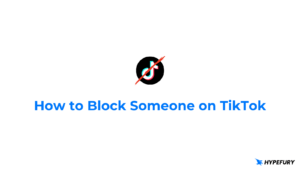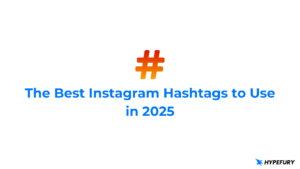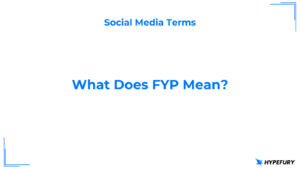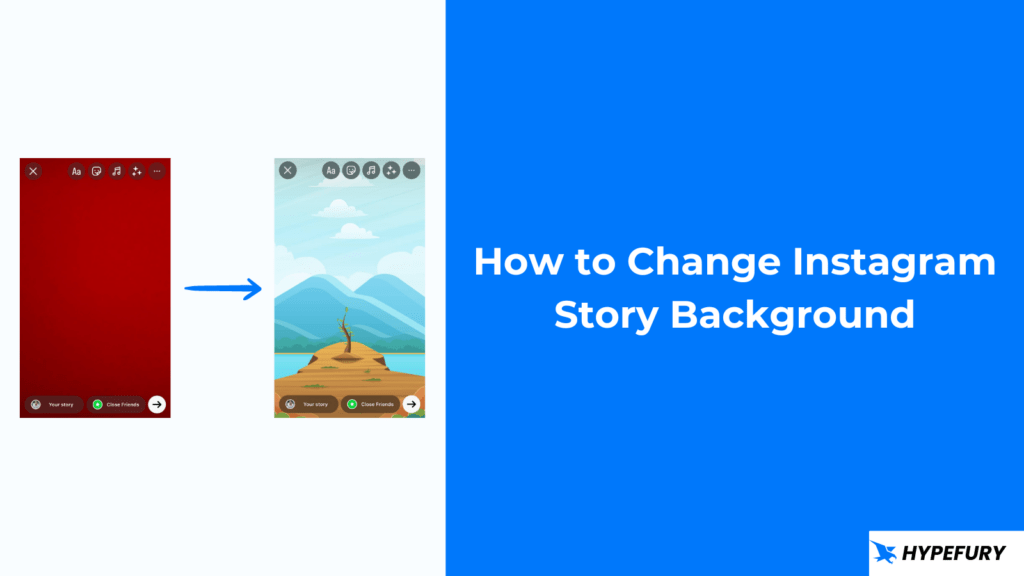
In this post, you will learn how you can change your Instagram story background color.
Table of Contents
How to Change Instagram Story Background
There are three ways to change your Instagram story background. You can change it to a solid color, a gradient, or a picture as a background. We are going to take a look at all three ways.1. Changing your Instagram story background to a solid color
Here is how can change your Instagram story background to a solid color 1. Take a photo or upload one 2. Click the options corner (…) in the top right then select draw.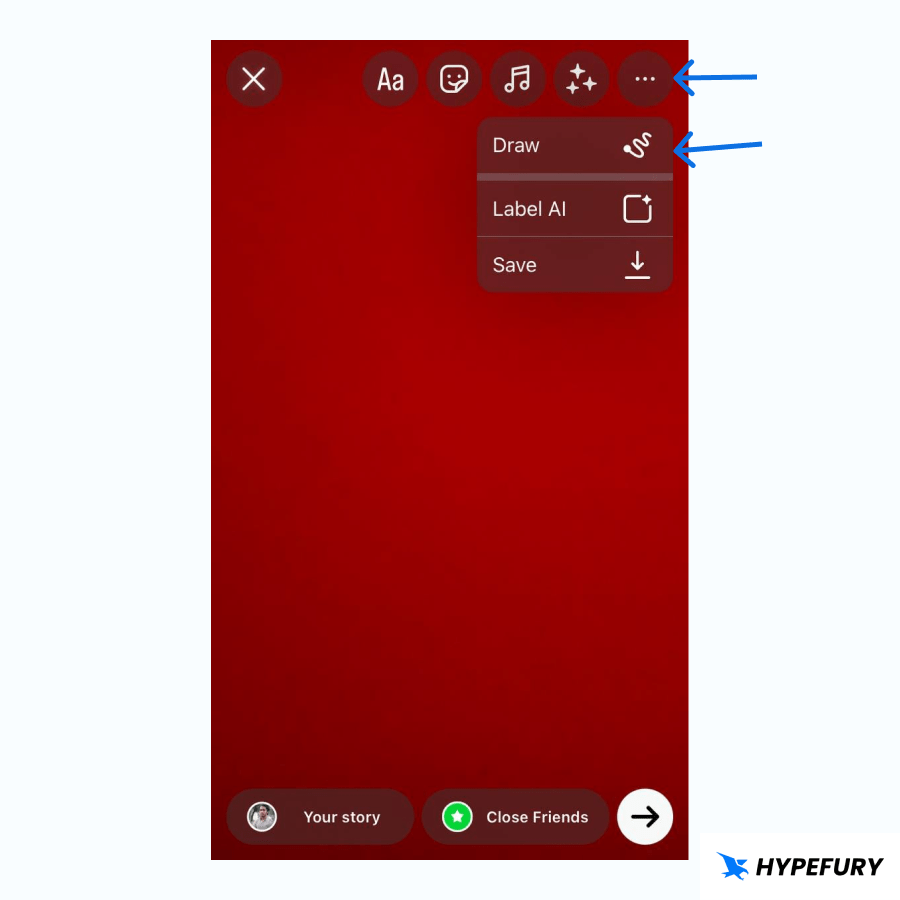 3. Select the pen tool
4. Select the color you want from the available options
5. Long press (tap and hold) in the middle of your story
3. Select the pen tool
4. Select the color you want from the available options
5. Long press (tap and hold) in the middle of your story
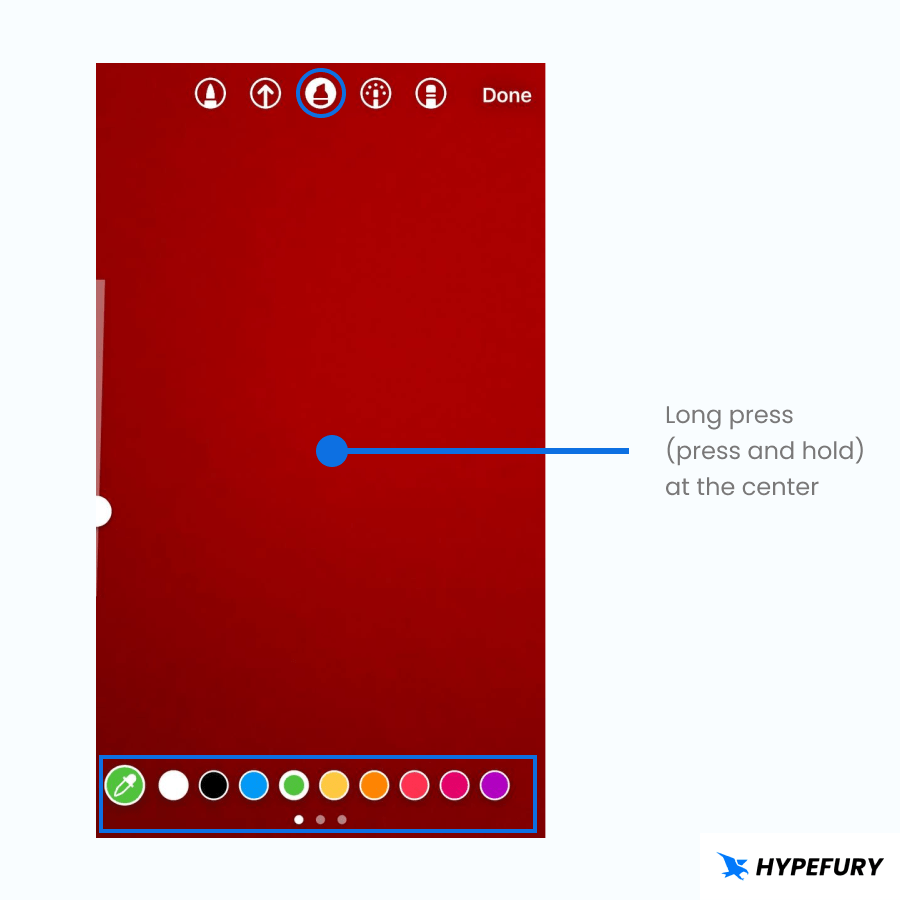 By doing this the pen will fill the whole background with the color that you selected.
By doing this the pen will fill the whole background with the color that you selected.
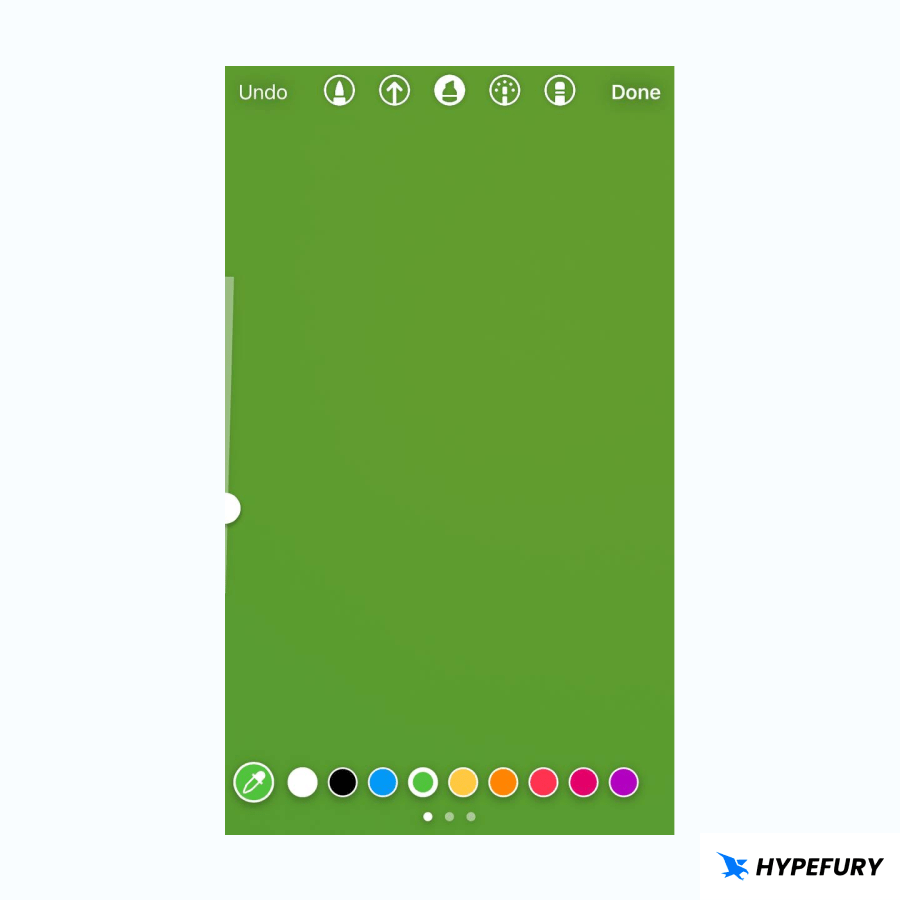 You can use the erase to erase any parts that you don’t want.
You can use the erase to erase any parts that you don’t want.
2. Changing your Instagram story background to a gradient color
Here is how you can change your Instagram story background to a gradient color 1. Open the story editor and choose camera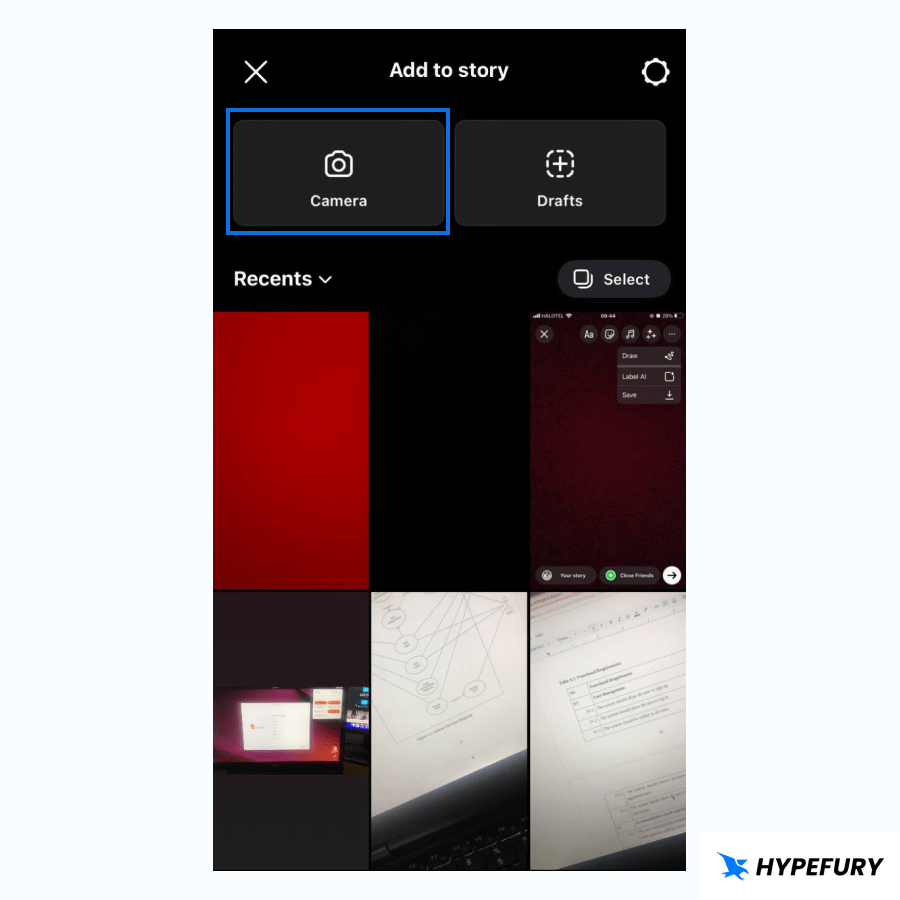 2. Click the create “Aa” option on the left of the screen. This will automatically add a gradient background to your story.
2. Click the create “Aa” option on the left of the screen. This will automatically add a gradient background to your story.
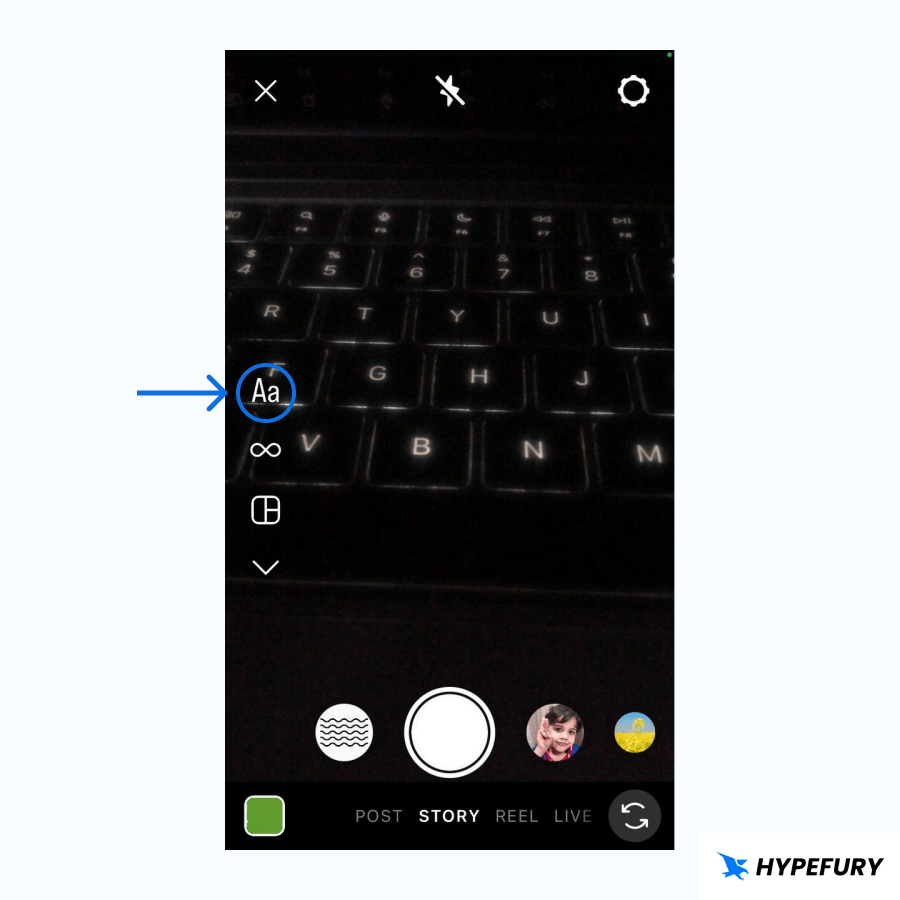 3. Tap the small circle on the bottom right of the screen to toggle through different backgrounds.
3. Tap the small circle on the bottom right of the screen to toggle through different backgrounds.
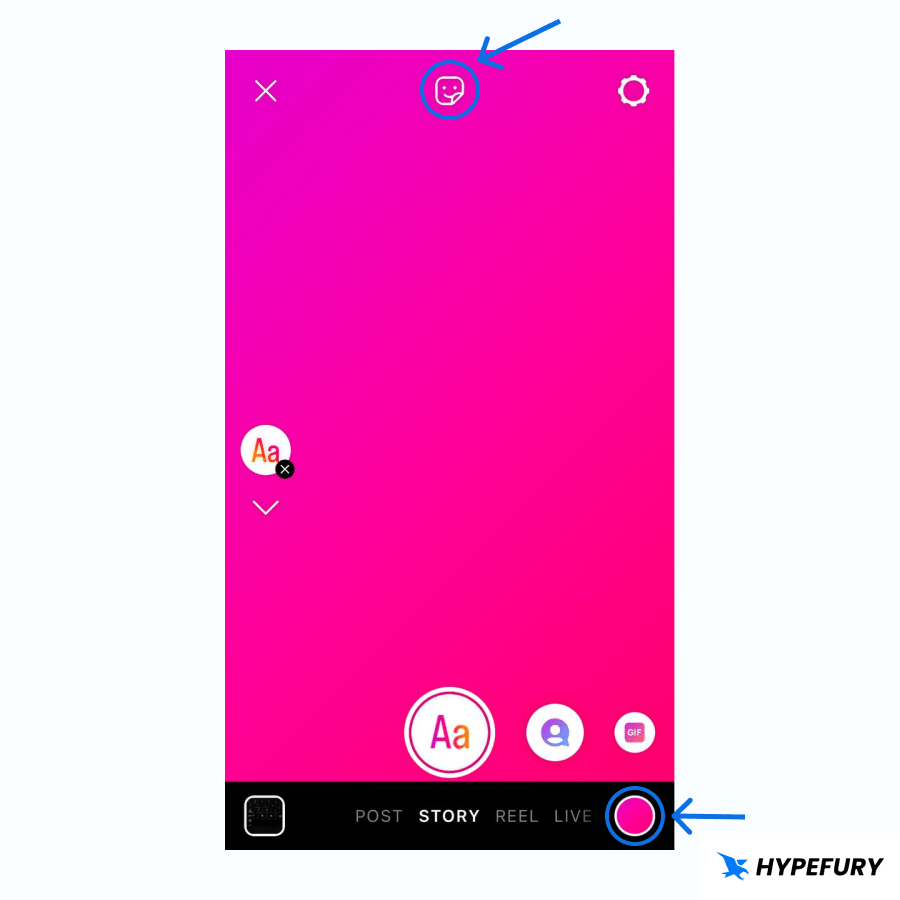 4. Once you find the one that you love you can proceed to write the text or use the stickers option to add stickers, images and polls.
This method of adding a gradient background uses the pre-made gradient templates created by the Instagram team.
To use custom gradients, upload an image with a custom gradient background and set it as your background. Learn how to do this in the next way below.
4. Once you find the one that you love you can proceed to write the text or use the stickers option to add stickers, images and polls.
This method of adding a gradient background uses the pre-made gradient templates created by the Instagram team.
To use custom gradients, upload an image with a custom gradient background and set it as your background. Learn how to do this in the next way below.
3. Changing your Instagram story background to a custom image
Here is how you can change your Instagram story background to a custom image 1. Open the story editor 2. Take a photo or upload one 3. Click the Stickers icon on the top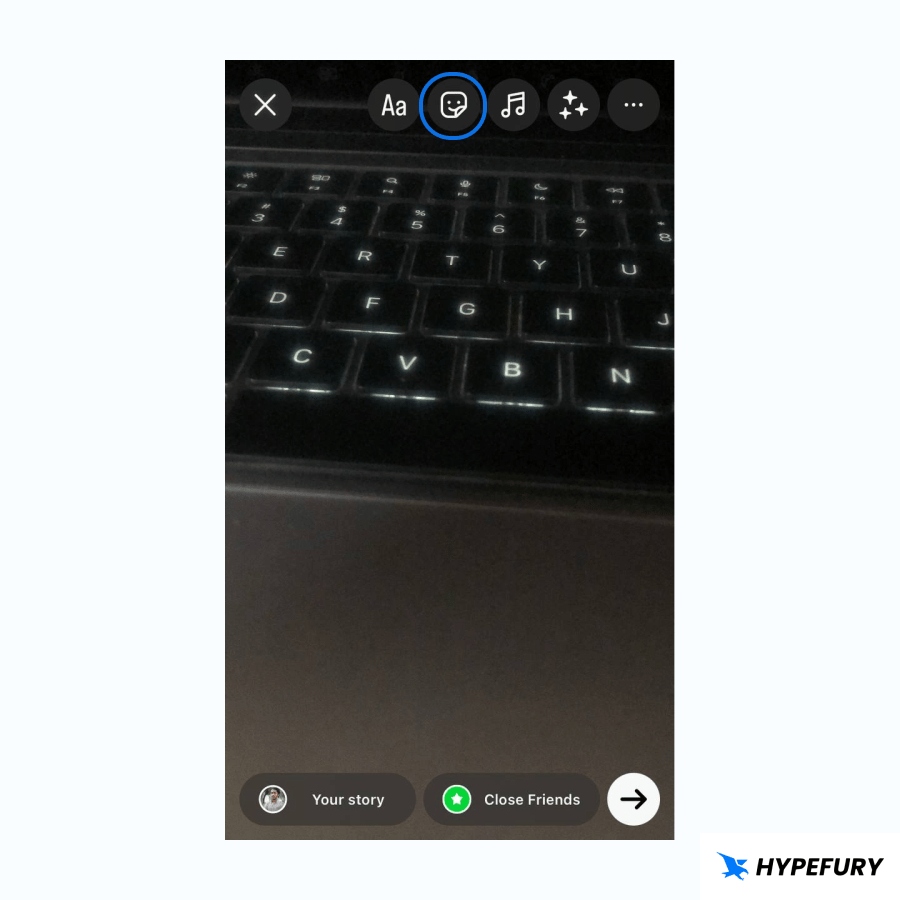 4. Select the photo option and choose the image that you want
4. Select the photo option and choose the image that you want
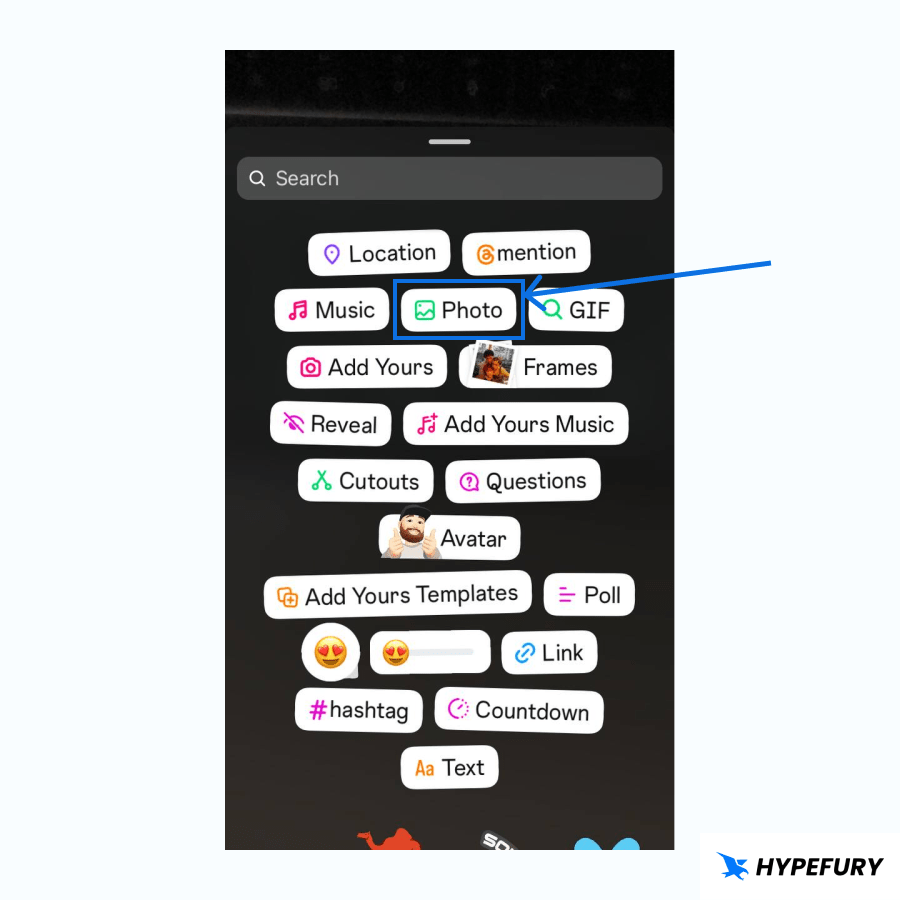 You can drag and enlarge the image to tackle the full size of the screen
You can drag and enlarge the image to tackle the full size of the screen
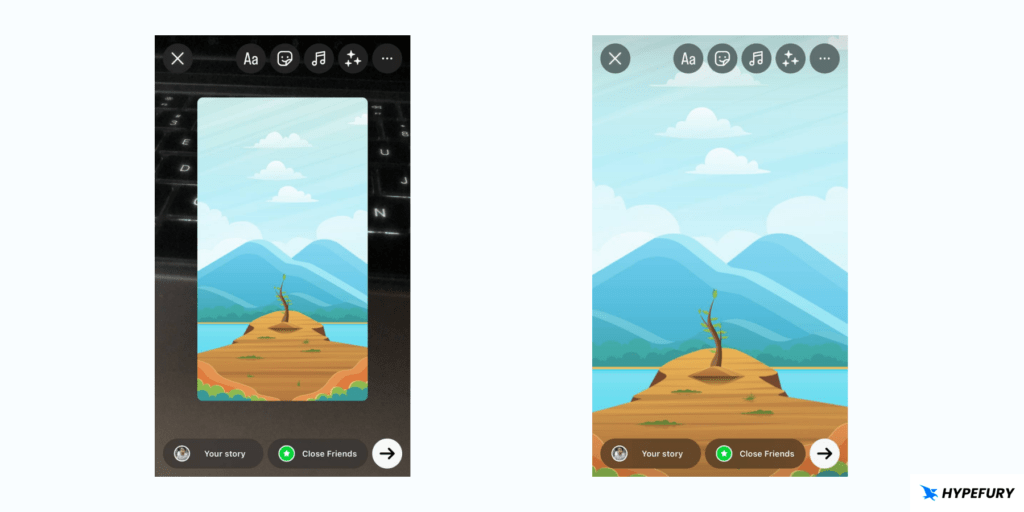 Using this method you can change your Instagram story background to a custom image.
There you have it!
Instagram stories are a huge part of growing your brand on Instagram and now you can change your Instagram story background to match your brand identity.
Using this method you can change your Instagram story background to a custom image.
There you have it!
Instagram stories are a huge part of growing your brand on Instagram and now you can change your Instagram story background to match your brand identity.