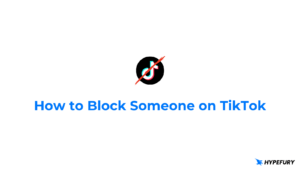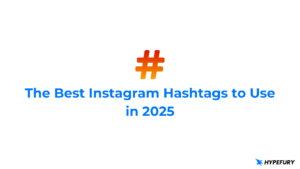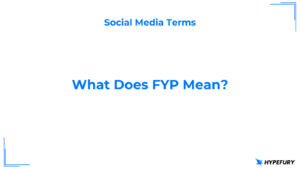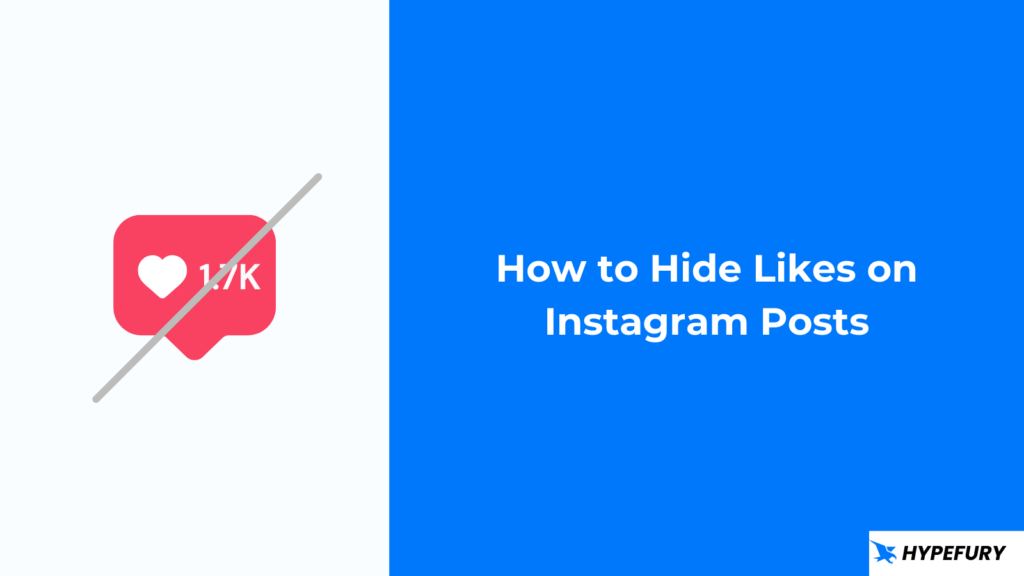
Likes on social media affect our lives more than we would like to accept. But apart from that, they also affect how the audience perceives the content.
For example, people may think a post with a few number of likes is not as informative as a post with more likes, and vice versa. But this is not always the case.
So to fix this, some social media proceeded to hide likes on posts.
For YouTube, by default, the dislikes are hidden. Instagram took a similar approach but you can choose to either hide your likes or show them.
In this post we will go over how you can hide likes on Instagram before posting and after you have posted as well.
Table of Contents
How to Hide Likes on Your Own Posts
There are two ways on how you can hide likes on Instagram. You can do it when creating a post or you can do it after you’ve already posted. And you can switch between turning on and off whenever you feel like it.How to Hide Likes On Instagram When Posting
1. Choose an image that you want to post 2. Scroll down and click ‘Advanced settings’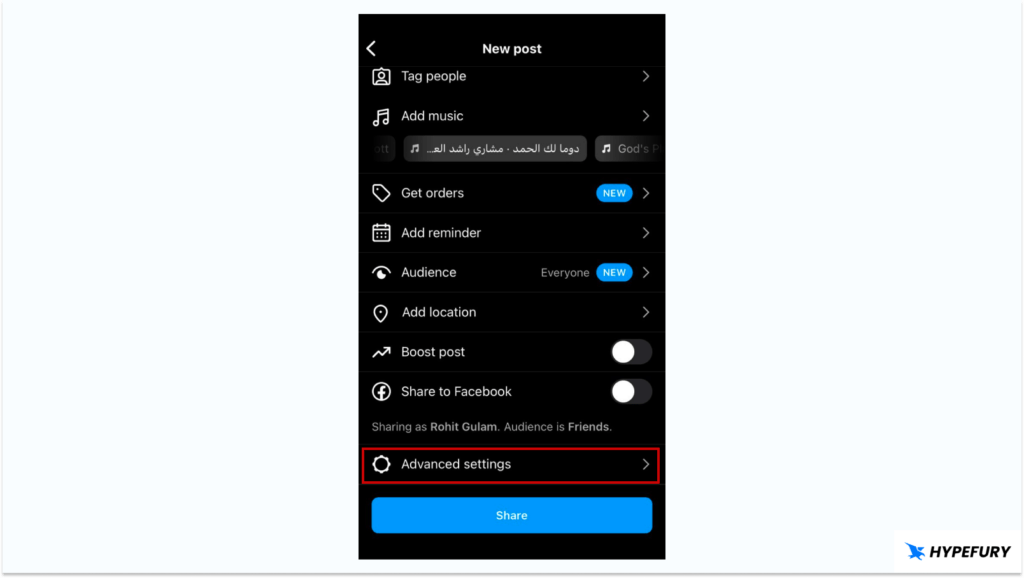 3. Turn on the option ‘Hide like and view counts on this post’ to hide the likes on your post.
3. Turn on the option ‘Hide like and view counts on this post’ to hide the likes on your post.
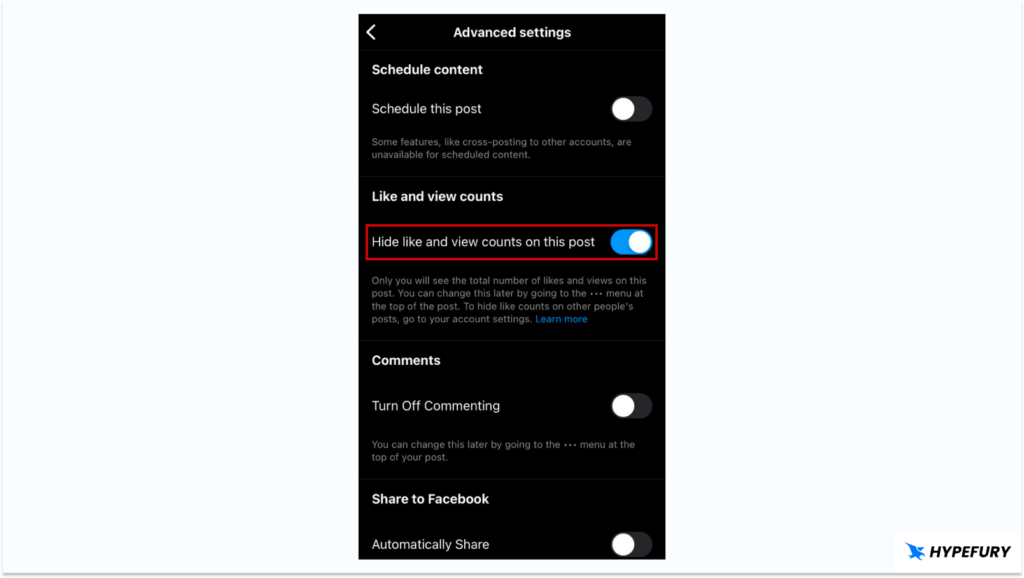 And done! Your likes and views for that specific post will be hidden.
And done! Your likes and views for that specific post will be hidden.
How to Hide Likes on Instagram on an Existing Post
If you have already posted your content, here is how you can hide likes: 1. Go to that specific post from your profile page 2. Click the three dots icons to access settings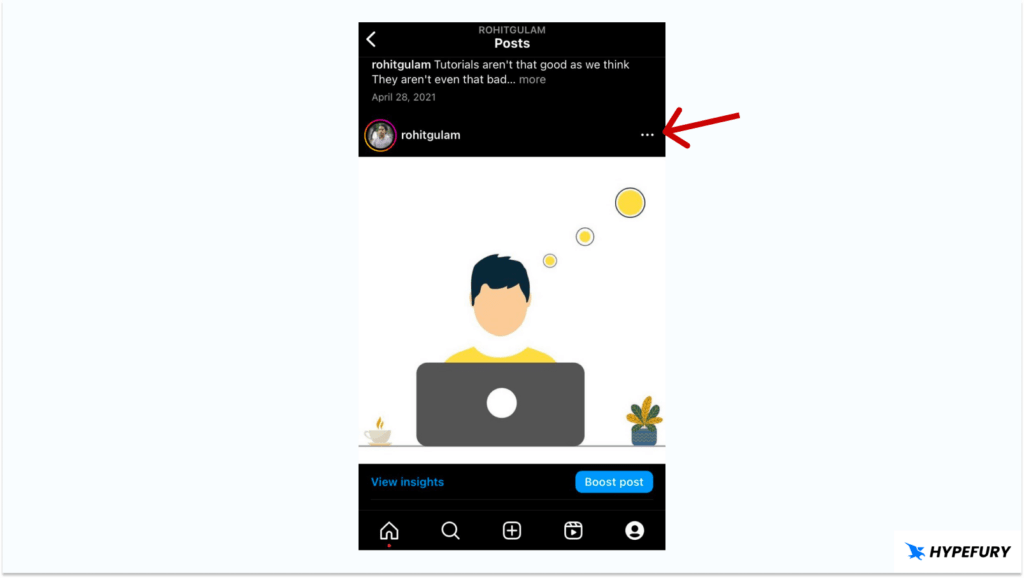 3. Click ‘Hide like count’
3. Click ‘Hide like count’
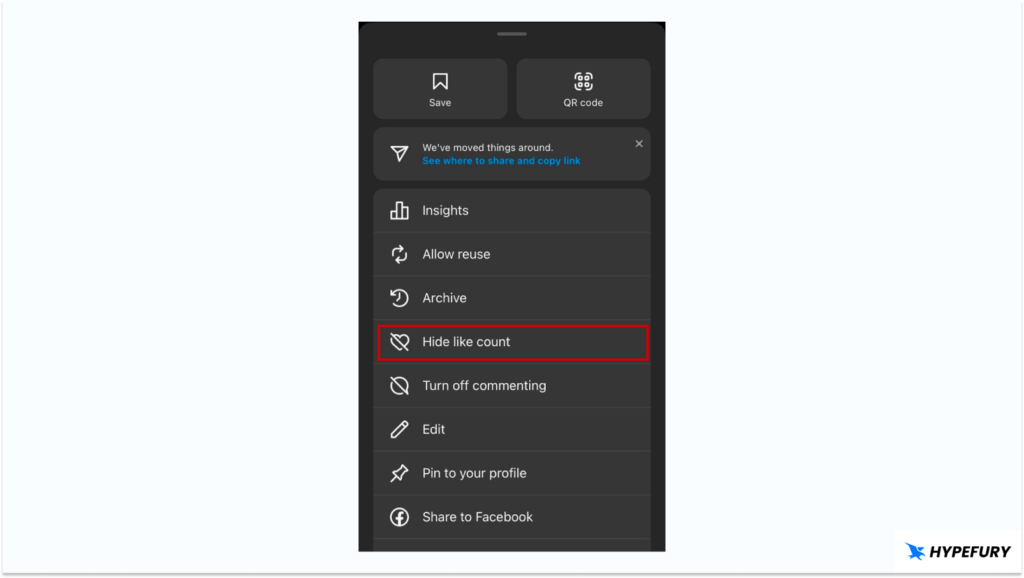 From now on, likes won’t be seen on that specific post.
From now on, likes won’t be seen on that specific post. How to Hide Likes on Others’ Accounts
Instagram also has the option to hide the likes on other accounts so you can focus more on the content and not the metrics. Here is how you can hide likes on other people’s accounts: 1. Go to your profile 2. Click on the hamburger menu (≡) on the top left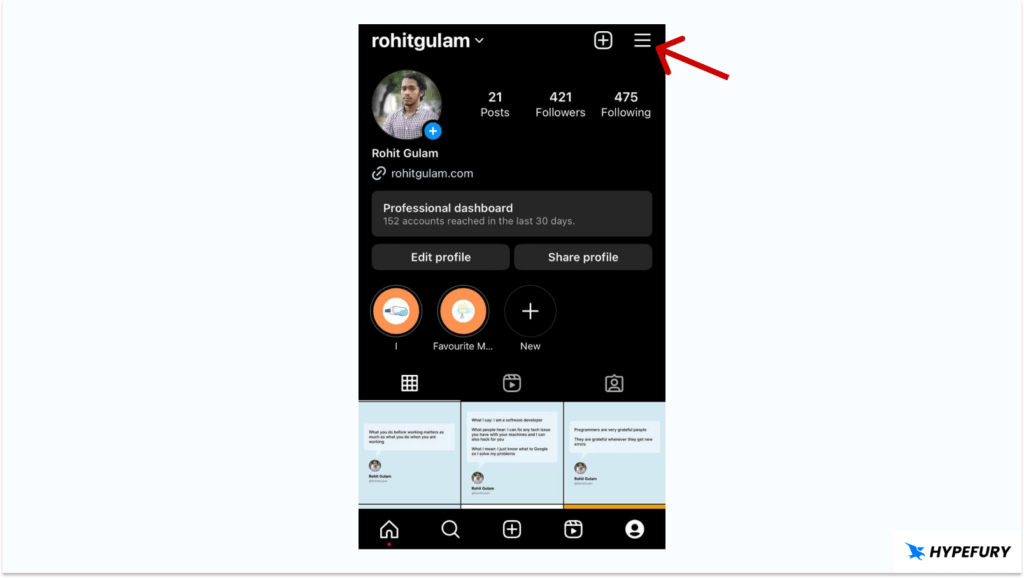 3. Tap ‘Settings and privacy’
3. Tap ‘Settings and privacy’
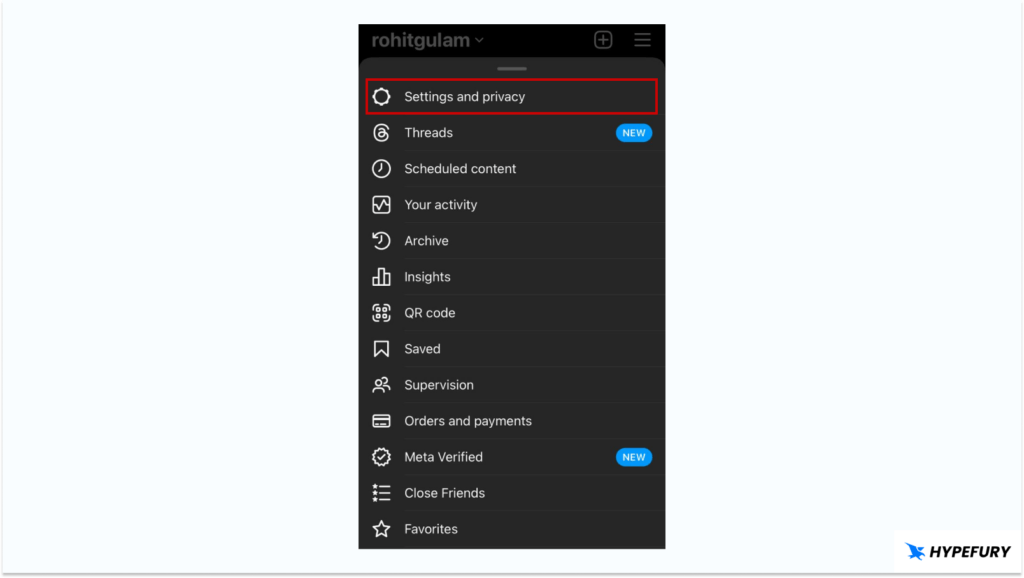 4. Then click on ‘Like and share counts’
4. Then click on ‘Like and share counts’
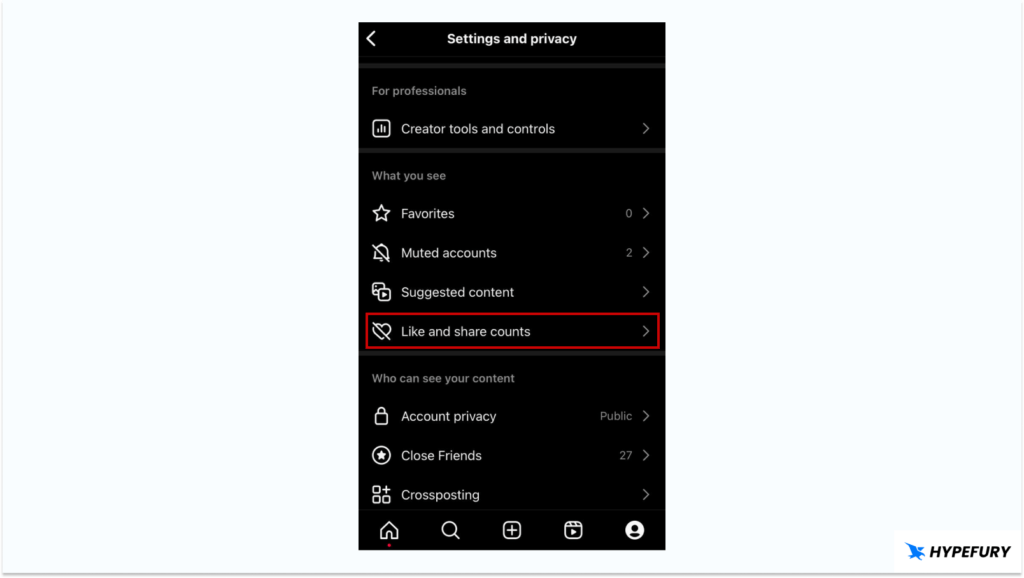 5. Then turn on the ‘Hide like count’ button
5. Then turn on the ‘Hide like count’ button
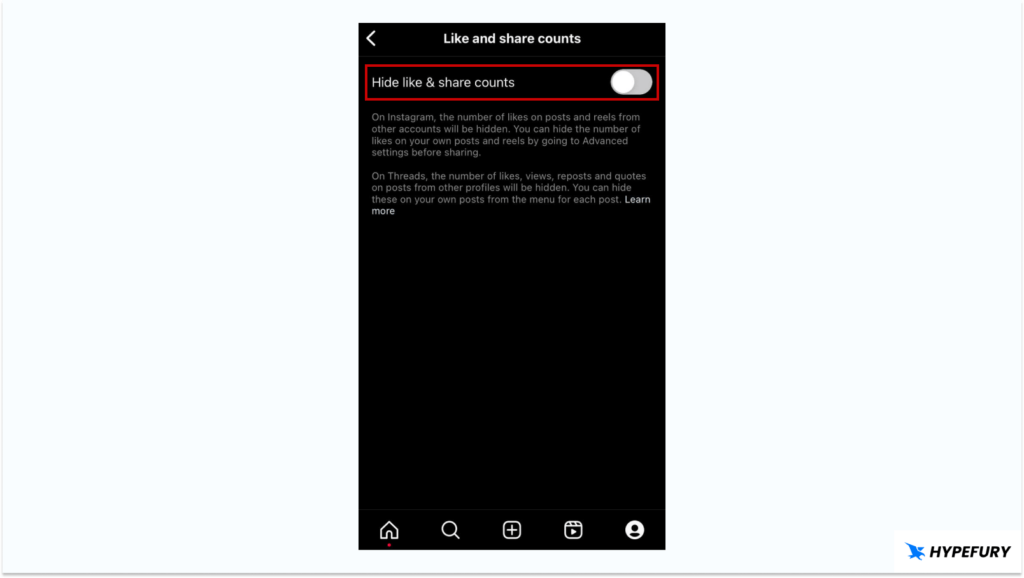 From now on you won’t see any more likes on the posts that you come across.
You will only see “Liked by username and others”.
From now on you won’t see any more likes on the posts that you come across.
You will only see “Liked by username and others”. Why Instagram is Giving an Option to Hide Likes
You might wonder why Instagram is giving an option to hide likes. It’s because for our own mental health. Before introducing the feature of hiding likes, Instagram conducted an experiment to see if hiding likes would “depressurize people’s experience on Instagram”. They found out that not seeing likes was beneficial to some people while annoying to others. So they decided to give the option to the users to choose what they want.How to Track Your Instagram Likes (even if they are hidden)
Even when you hide your likes on a post, Instagram will still track the likes the post receives. The only difference is that the likes won’t be displayed. So as an account owner, you can still track the likes your post received with Instagram Insights. Instagram Insights is a powerful Instagram analytics feature that shows different useful metrics such as your follower growth, how many accounts you’ve reached, your followers demographic, and the likes you’ve received as well. Instagram Insights is only available on for professional Instagram accounts so you have to turn your account into one if it isn’t already. Here is how you can switch to a professional account on Instagram:- Go to settings
- Click account settings
- Click ‘Switch account type’
- Go to your profile
- Click Dashboard Tools
- Under ‘Insights’, you can see different analytics related to your account
- Select Content you shared (This shows the content you shared in the past 7 days)
- Select any post that you want to it’s likes
Does Hiding Instagram Likes Affect the Algorithm?
The direct answer is no. The Instagram algorithm will still detect likes on your posts. And will additionally rank and recommend your posts based one likes and reach. But if you think about it another way, hiding your likes may sometimes make your posts perform better because people will focus on the content and not likes and hence this may cause your posts to perform better.Conclusion
In the end, choosing to either hide or show likes is up to you as a user and the experience you want. Some users also choose to hide comments as well so as to improve their experience on Instagram and get less spammy content