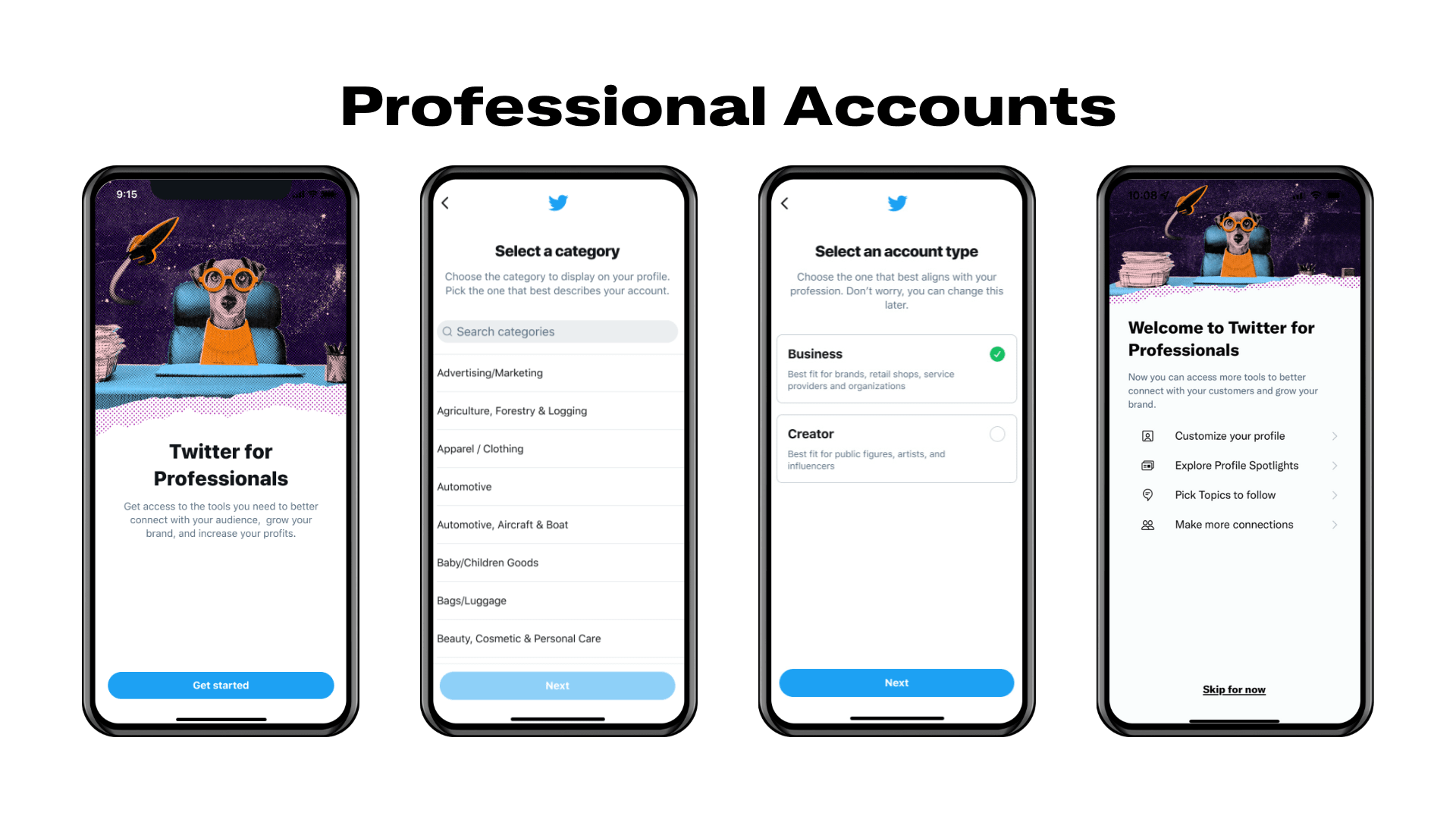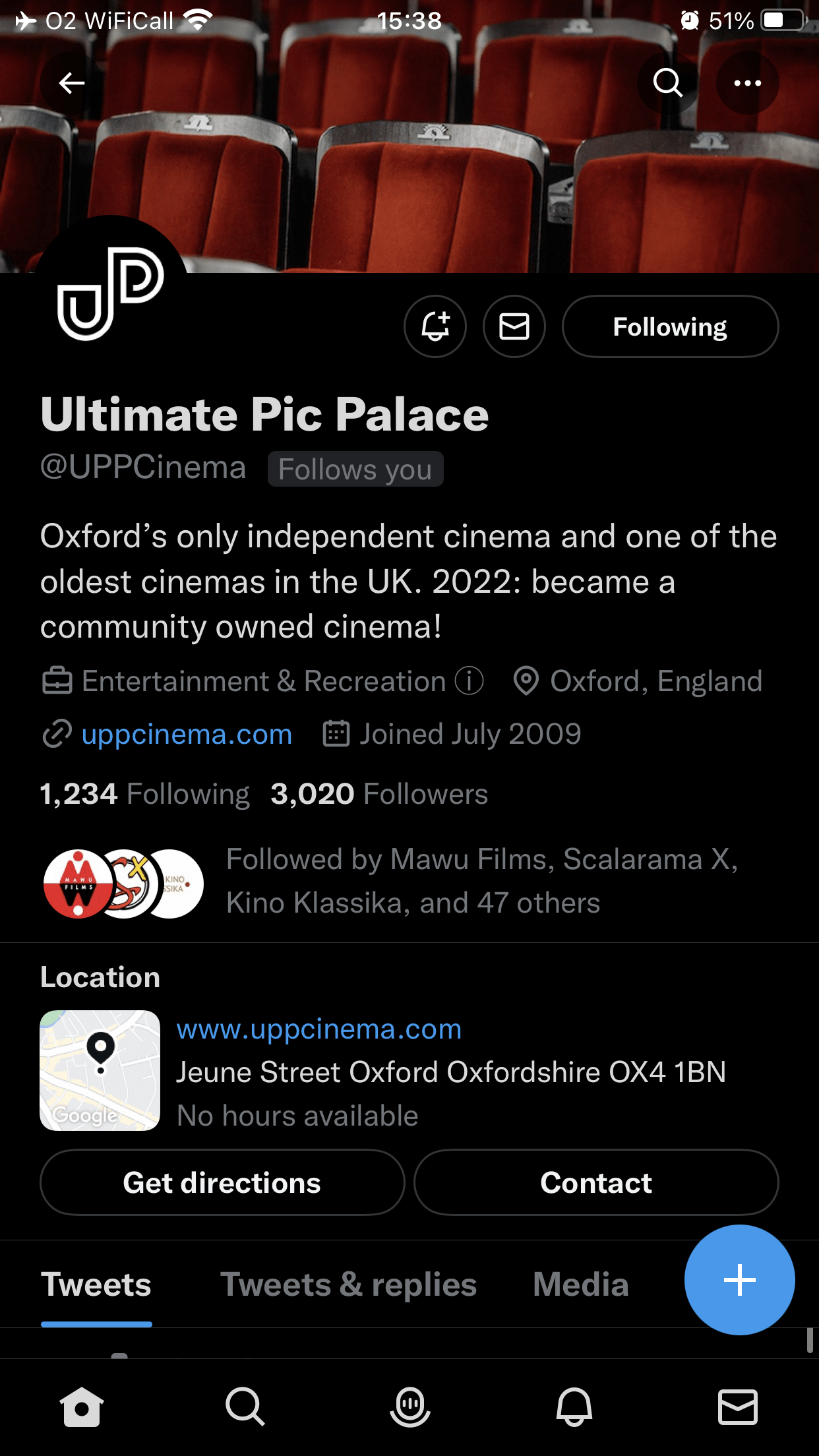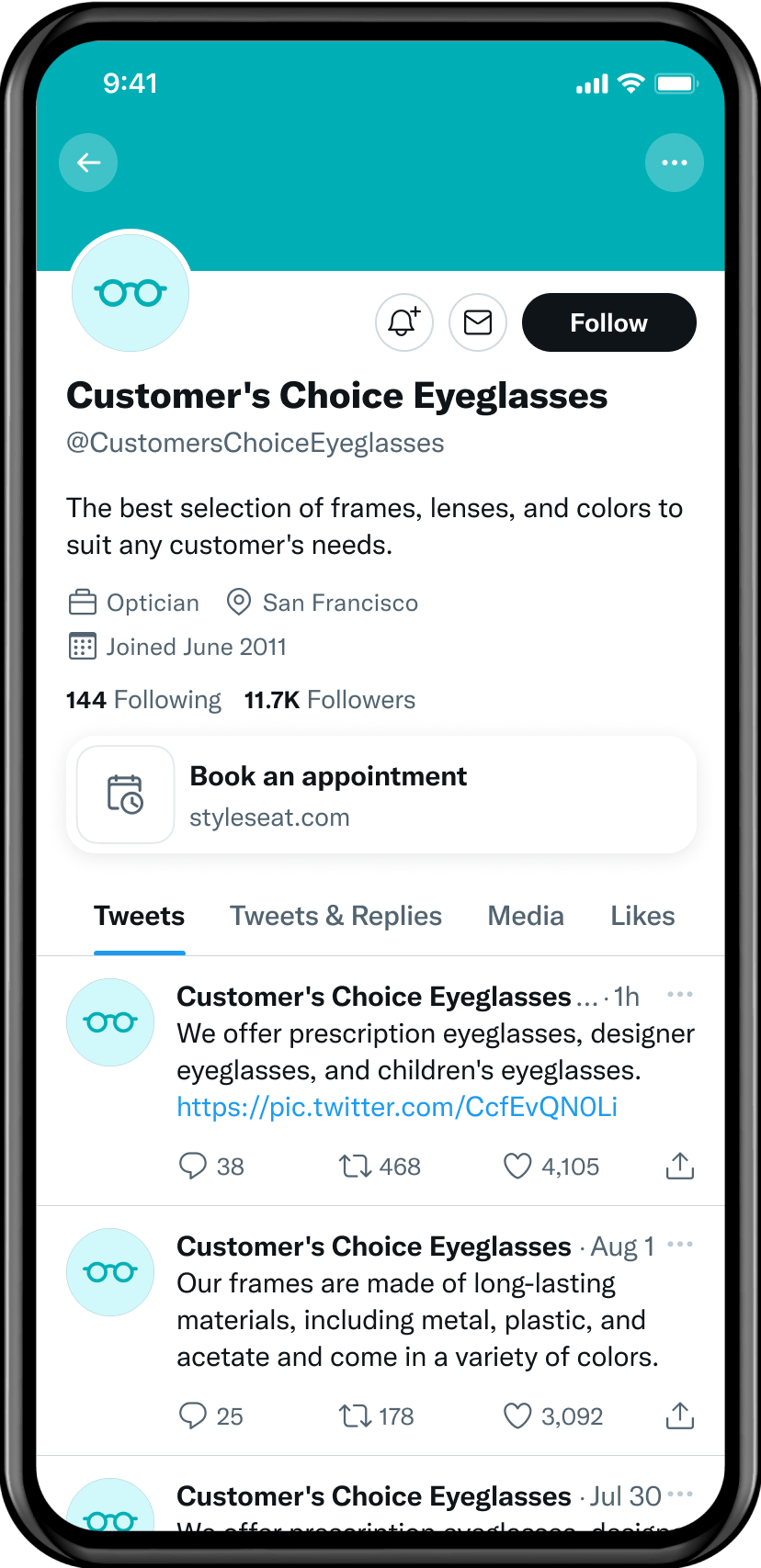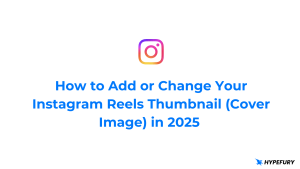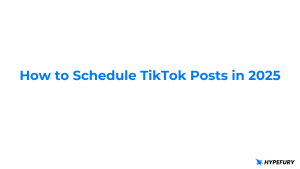Twitter has recently created a new option for those putting a business-oriented foot forward on the site to be more upfront about promoting themselves and their business: the Twitter professional account!
You now have the option to turn your account into a professional account to unlock countless tools to help your Twitter marketing efforts.
A lot of the features are similar to the ones associated with Instagram Business accounts. If you are familiar with the workings of those accounts, these perks will look very familiar, but keep reading to learn all about Twitter professional accounts!
- What are the requirements?
- Who are Twitter professional accounts for?
- What does a professional account do differently?
- Professional Home
- Quick Promote
- How do I turn my account into a professional one?
- Do Twitter professional accounts cost?
- Do professional accounts get targeted for Twitter ads?
What are the requirements?
An account can only qualify to become a professional one if it meets the following guidelines as set forth by Twitter.
- The account can’t have a history of repeatedly violating the Twitter User Agreement. This means that if you have been banned or shadowbanned in the past, especially more than once, there is a high probability that you won’t qualify.
- Your profile needs to be complete. You have to have an account name, a bio, and a profile picture.
- Your authentic identity must be clear in your profile. Twitter clarifies this as not using another person’s name or picture. You can’t use animated characters or animals as your profile picture. Parody accounts and accounts meant to deceive also won’t qualify.
Who are Twitter professional accounts for?
While obviously geared specifically toward businesses and their official Twitter accounts, the Twitter professional account option is not limited to verified or corporate accounts.
Anyone can use this feature as long as they are using Twitter in a majority business capacity. If you are representing your mom-and-pop shop, trying to drum up clients for your freelance business, or otherwise using Twitter for your work, then you absolutely can justify having a professional account!
Twitter describes the feature this way: “Professional Accounts allow businesses, brands, creators, and publishers to have a unique and clearly defined presence on the platform and the ability to grow and strengthen their presence on Twitter.” So you likely qualify!
When you convert your account into a professional one, you get to decide whether to be listed as a “business” or as a “creator,” depending on what you do.
Note that at this point in time, the use of this feature is not monitored beyond the qualification guidelines listed above. If you decide to turn on the professional account feature, there is not currently an approval process or hoops to jump through if you meet the requirements stated above.
What does a professional account do differently?
Twitter professional accounts allow you access to branding and business tools that Twitter has put together just for people who are looking to use Twitter in a commercial capacity.
You will be able to use Twitter’s Ad network as well as the Quick Promote feature, and your profile will become a professional profile, which looks different than a regular profile.
Having a professional profile means that you can show specific information about your business directly on your profile in fields that your standard Twitter account doesn’t have. Twitter says that it is working on adding more tools to this basket.
You can place your account into a certain professional category to make it easier for users visiting your profile to quickly find out what you’re all about. These categories are quite detailed, so make the most of them!
Here’s a breakdown of the different specifications you can add to your Twitter professional account profile, which Twitter calls “Spotlights.”
The Location Spotlight
The Location Spotlight allows you to present your business address, opening hours and additional contact information (such as email address, phone number or Twitter direct message) on your Twitter profile. It can be adapted to your needs, and clicking on the little map provided allows any user to see your business address on Google Maps or whatever their navigation app of choice is.
People no longer need to Google your business to find out when and how they can reach you!
The Shop Spotlight
Available only in the US for now, the Shop Spotlight allows you to display a few of your products directly on your profile, to encourage visitors to your page to click “add to basket” and buy your product directly on Twitter, without leaving the app.
The Mobile App Spotlight
Also only available in the US as of now, the Mobile App Spotlight lets businesses feature their own mobile app on the Twitter profile, if their app is available on the iOS AppStore and/or the Android Playstore.
Depending on which system the visitor is using, they will see a link to one of these stores to download the app.
For instance, if you run a coffee shop and have an app for your customers to collect points for each cup they purchase, you can feature your app on your Twitter professional account.
The Link Spotlight
US users of the Twitter professional account can use the Link Spotlight to display an actionable link on their profile page. They can select the URL of their choice, then choose in a list of calls to action which words will be written on the button on their profile.
For example, if you run a restaurant, you can choose to display your menu on your profile, with a button that says “View menu.”
This feature can help you drive traffic to your website and lead Twitter users to do what you’d like them to!
The Spotlight Configuration Page
If you’re not sure which Spotlight feature would be most useful to you, you can go to the Spotlight Configuration Page to check and test out a bunch of different features.
This is also where you will be able to find all the new Spotlights as they become available in the future!
Professional Home
Some Twitter professional account users also have access to Professional Home on their desktop, a hub of resources that allows you to view analytics, discover the latest product being offered, drive performance, and other resources.
For now, Professional Home lets you see your account analytics for the past 28 days, helps you make more connections, lets you promote your tweets with the Quick Promote feature, helps you monetize your account, and offers educational resources.
In the future, Twitter plans for Professional Home to offer even more detailed analytics, with more information about best performing tweets, and to tailor its offerings more particularly to each user.
For now, this product is still being tested and rolled out, so you may have a Twitter professional account but not yet have access to it. Keep checking back to see if it become available to you!
Quick Promote
Every Twitter professional account user can use the Quick Promote feature to easily promote their tweets in just a few clicks.
You will need to have both a Twitter Ads account, and a Twitter professional account, but the Quick Promote feature allows you to bypass Twitter Ads to promote your tweets directly from your professional account.
Here’s how to launch your Quick Promote campaign:
- Find the Tweet you would like to promote from your Timeline and click the “Tweet Activity” button.
- Click “Promote this Tweet”
- Define your target audience, your budget, and the campaign’s duration. Twitter will show you an estimate of impressions and engagements you’ll receive from the promotion as you configure it.
- If you don’t have a credit card already registered, you will have to add your credit card and billing details.
- After reviewing your promotion, click “Create Promotion.”
- Once your campaign approved, people will see your tweet as a promoted tweet.
Once you campaign is launched, you can still change it by going to your Twitter Ads Manager.
Target audience of the campaign
You can target your audience based on various characteristics: city, country, age and gender.
Budget of the campaign
You have nine budget options ranging from $10 to $5,000 USD.
Duration of the campaign
Your campaign can last up to 30 days.
How do I turn my account into a professional one?
You currently can’t set up a brand new account immediately as a professional account – you can only convert an existing regular account.
To do so, begin by logging into your Twitter account, going to your profile, then to your settings by tapping the “Edit profile” button. Alternatively, you can tap on your profile picture from your feed, which opens your menu. Scroll down and tap “Professional Tools,” then tap “Twitter for Professionals” in the dropdown menu that appears.
Follow the prompts to make the switch from your regular Twitter account to an account with a suit and tie!
And don’t worry, should you decide to go back to casual, you absolutely can. The option to switch your account back to Standard from Professional is always available.
Do Twitter professional accounts cost?
They don’t!
It doesn’t cost anything to turn your Twitter account from a standard user account into a professional one, even though it can really help you and your business. So make the most of this option!
Do professional accounts get targeted for Twitter ads?
Although they are used by businesses or brands, professional accounts still get targeted for ads just like the rest of us poor standard accounts!
However, an interesting twist is that since professional accounts are considered to be businesses, it seems that you cannot target professional accounts specifically in your ad campaigns, and Twitter has already stated that it has no plans to make that possible in the future.
Now that you know all that Twitter professional accounts have to offer, don’t hesitate to try that feature out for yourself! It may truly help you better promote yourself and your work and reach people in an effective way. Plus, this option is still quite new and Twitter has promised to learn from its first roll out to offer even better features in the near future! Be part of this new way of doing Twitter marketing and see where it takes you.