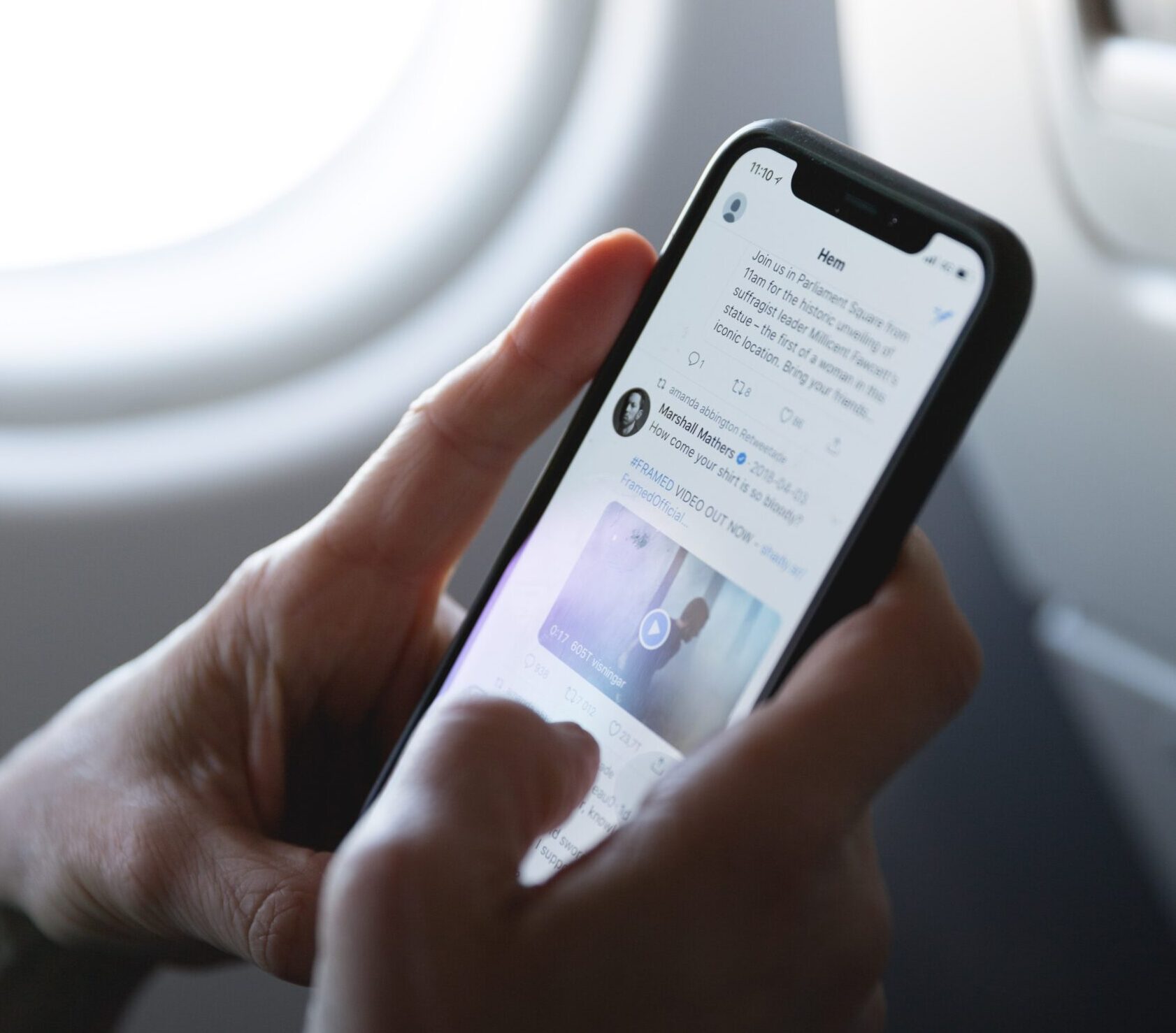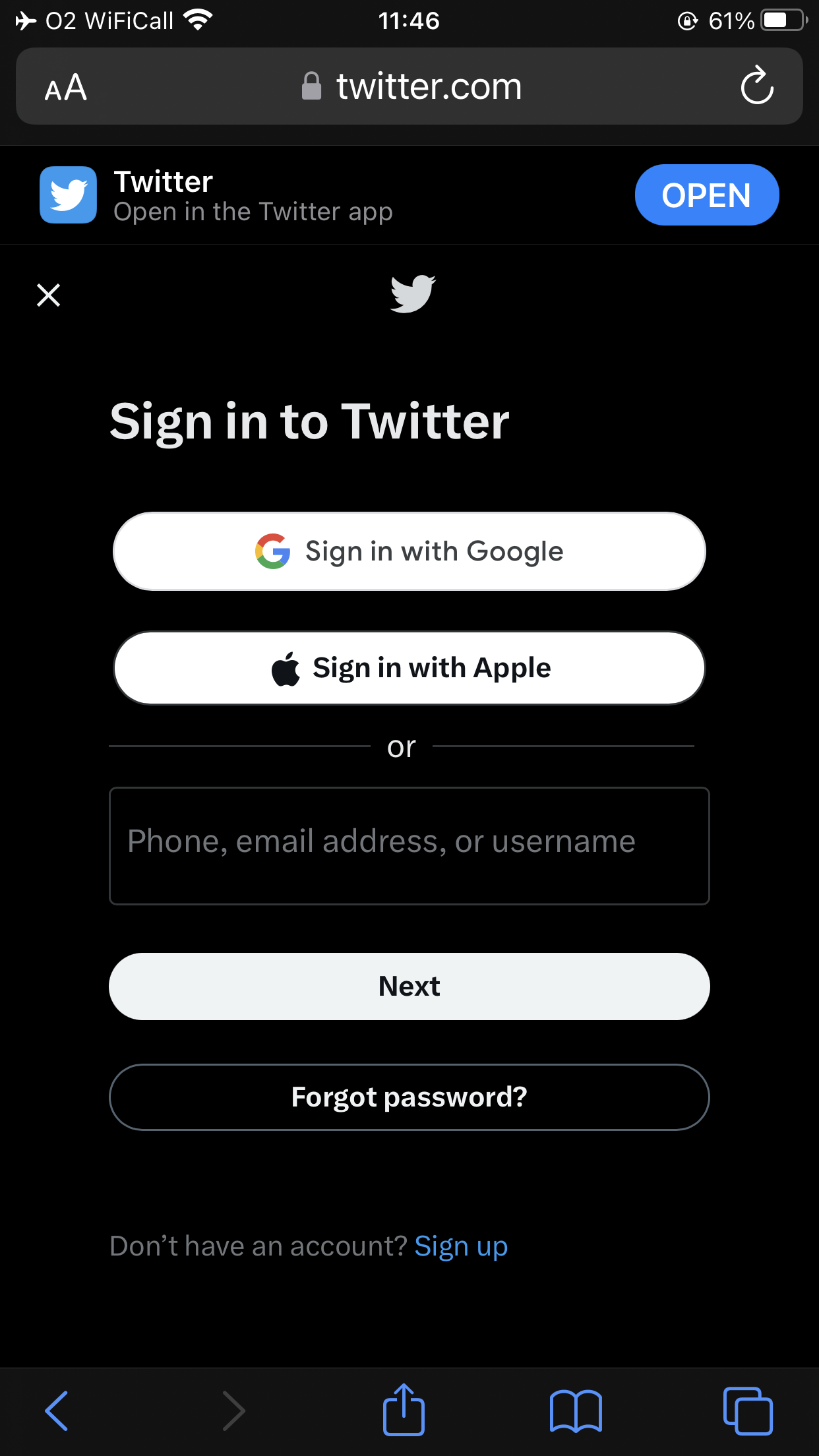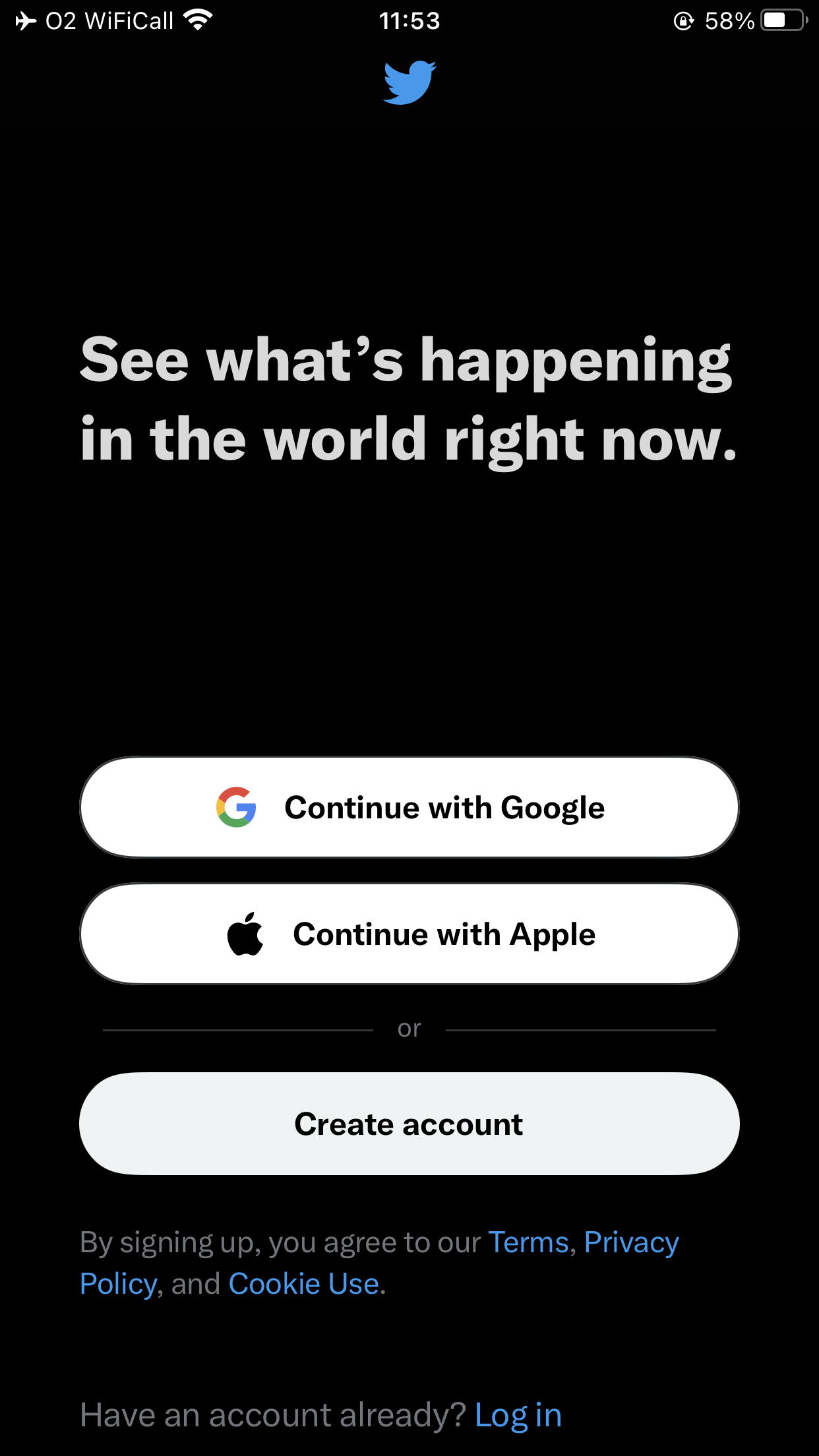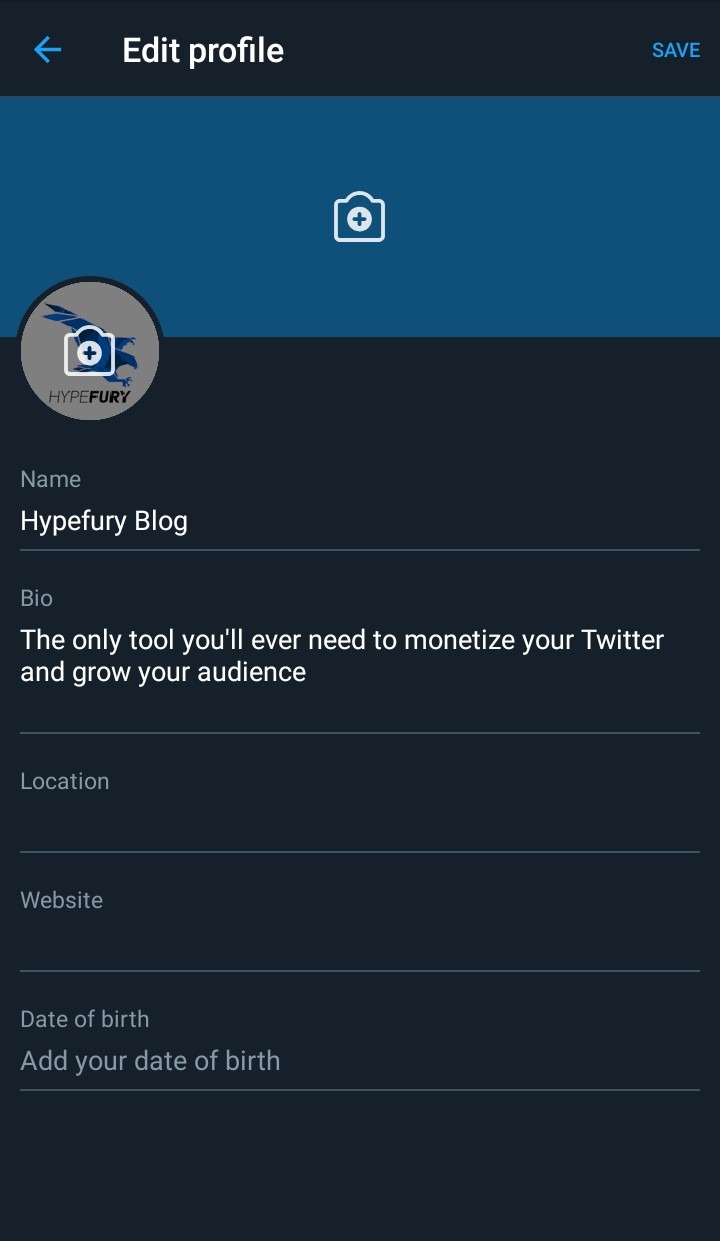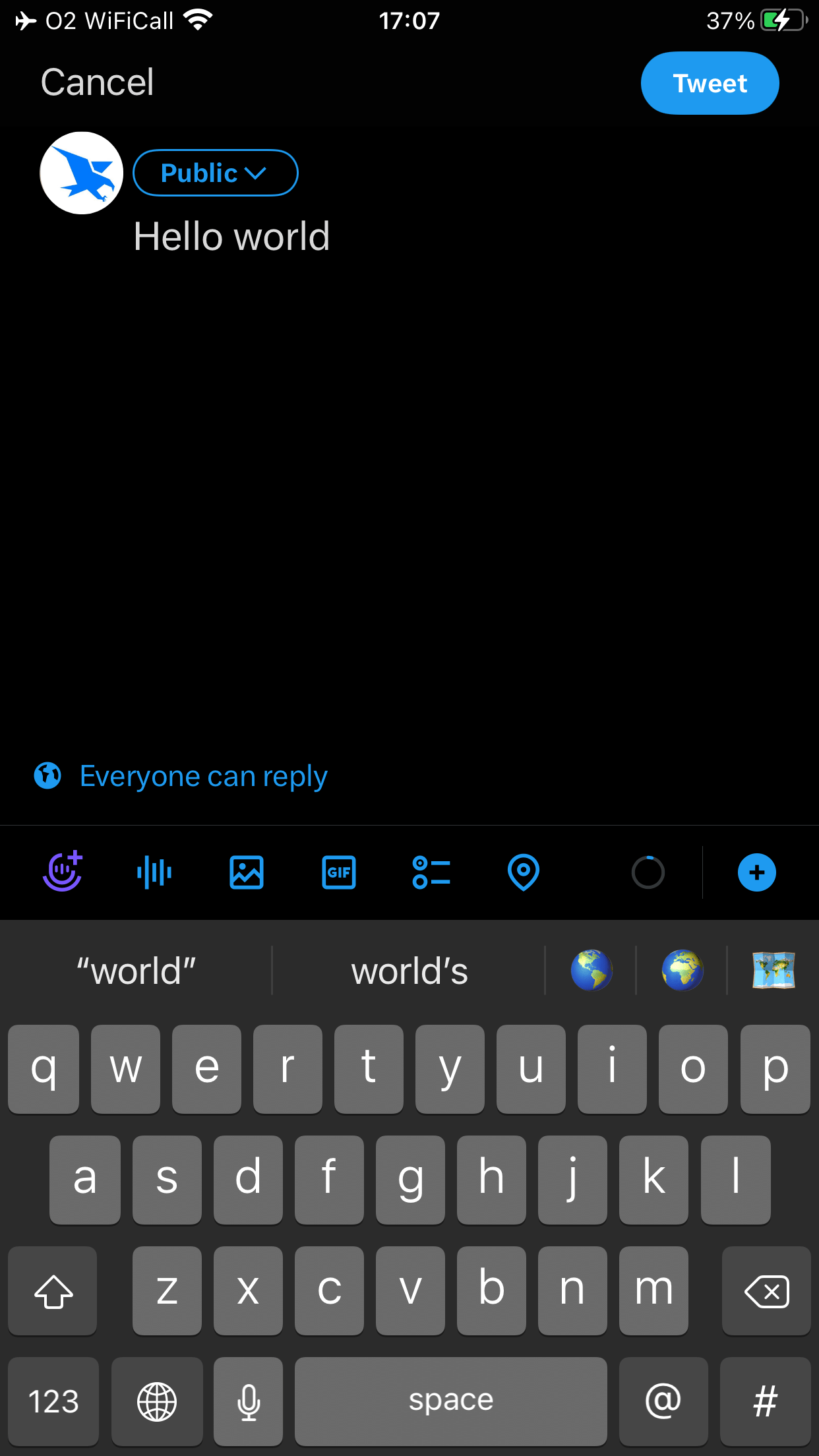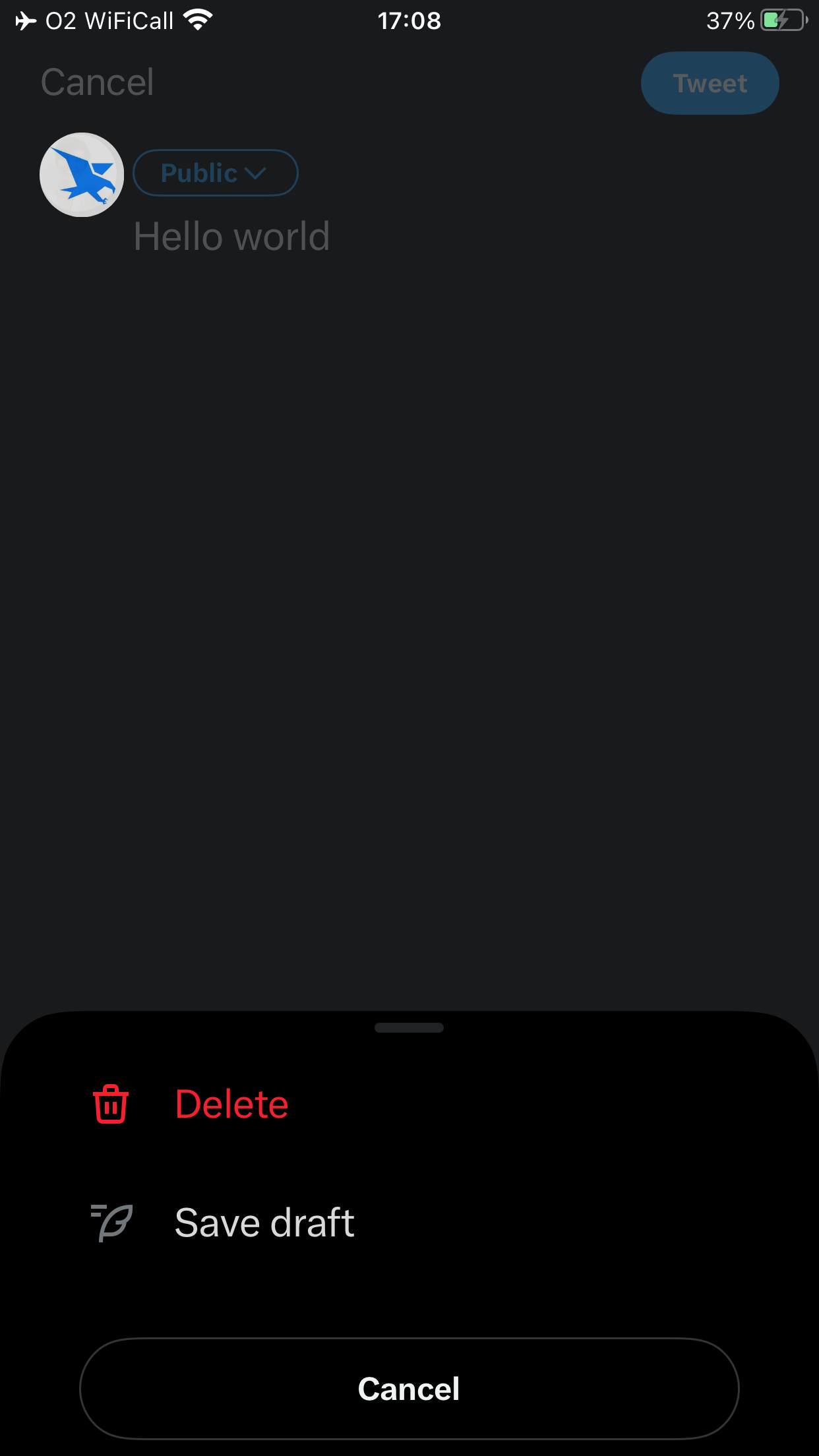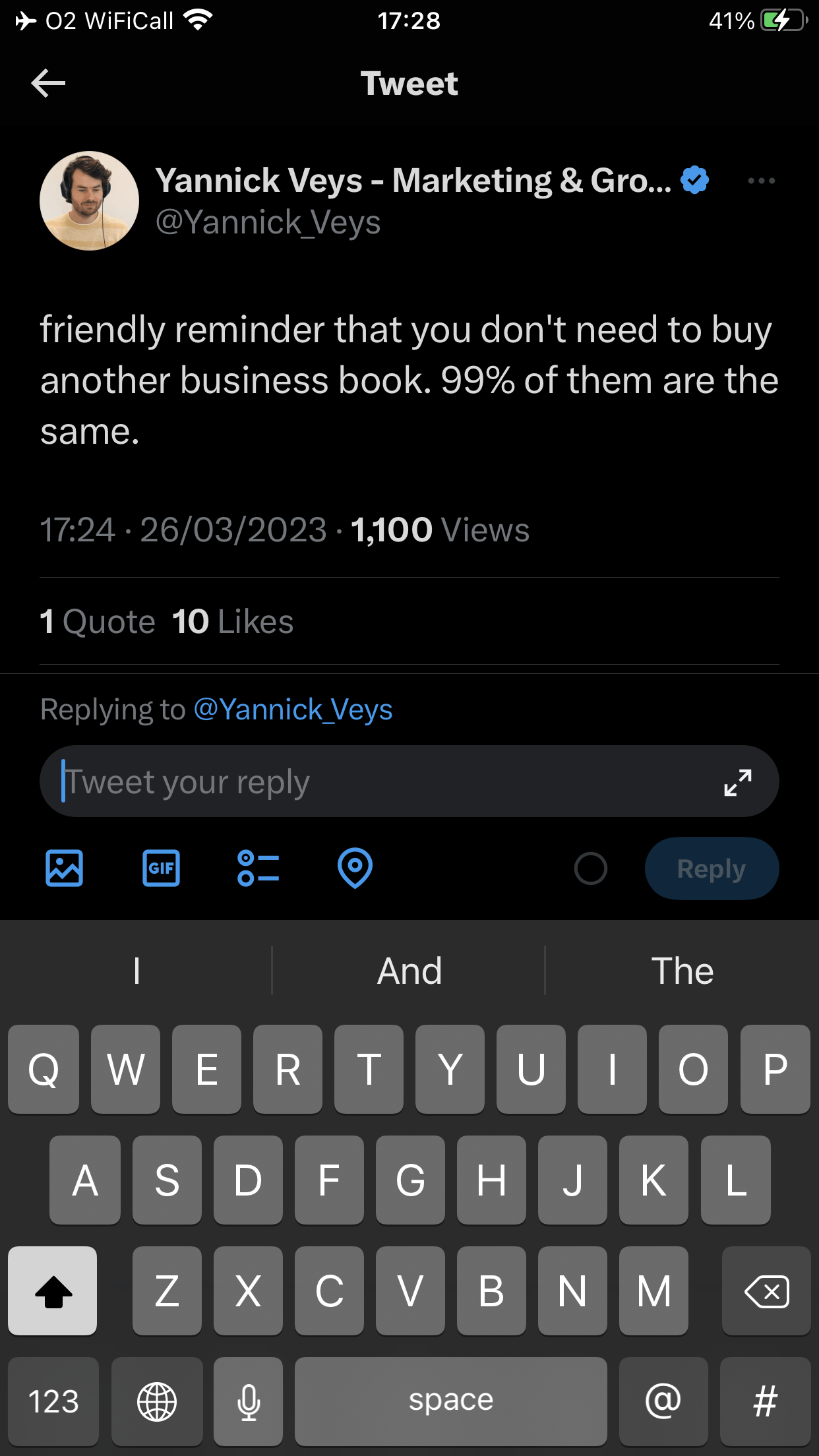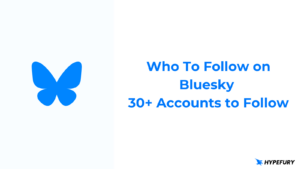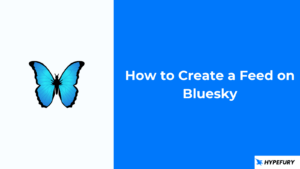Twitter has become a ubiquitous tool in everyday life as well as in business – knowing how to utilize the platform can make a big difference to your relationship with potential customers and other people in your industry or niche!
For maximum efficiency and consistency, it’s important to learn how to use Twitter on your mobile device. Being able to carry your tweets around in your pocket can make you much more responsive to tweets and simply make your life easier!
But for that, you first need to get familiar with the intricacies of using Twitter for mobile.
In this article, you will learn all you need to know about Twitter mobile – whether it is to write tweets, threads or share polls!
- Why use Twitter on your mobile device?
- How to log in to Twitter on your device
- Navigating the Twitter mobile app
- How to post a tweet on Twitter mobile
- How to draft a tweet on Twitter mobile
- How to post a Twitter thread on mobile
- How to reply to tweets on Twitter mobile
- How to retweet and quote tweet on Twitter mobile
- How to bookmark tweets on Twitter mobile
- Searching for content on Twitter mobile
Why use Twitter on your mobile device?
Twitter for desktop is a great tool. From the comfort of your chair in your office or home, you can work on your Twitter presence and connect with people.
But Twitter mobile can allow you to go much further!
The portability of your iPhone or Android device gives you the flexibility and freedom of tweeting from anywhere at any time, which means you can work on your brand awareness and stay in touch with your followers whenever it makes the most strategic sense for you.
There are certain times at which it is best to tweet, even if those times will be specific to everyone. With Twitter mobile, you can make sure that you’ll have access to your account at those times even when far from your desktop or laptop!
Although scheduling tweets is a great way to organize your Twitter presence, the platform remains a place for live, present-moment, instantaneous interactions. Having Twitter mobile allows you to stay spontaneous and tweet when the inspiration strikes or reply while the iron is hot, to have better chances of getting some engagement.
Finally, getting notifications on your mobile means you don’t have to stay on Twitter all day to see your engagement – you can do whatever else you need to do and check back in whenever you hear that familiar sound of a like or reply being received!
How to log in to Twitter on your device
You can either use Twitter on your device by logging into the Twitter website, or by downloading the Twitter app.
Using the Twitter website
Go to twitter.com;
At the bottom of the screen, tap “Log in;”
You can sign in using Google, Apple, your phone number, email address or username.
If you use Google or Apple, you will be logged in once you’ve connected to those accounts. If you use your username, you’ll then have to add your password.
And that’s it! You can start tweeting.
Using the Twitter app for iPhone and Android
The process is basically the same whether you’re using an iPhone or an Android device.
Download the Twitter app from the App Store or the Android store.
Here as well, you can log in in different ways.
Input your username, then your password, and here you go!
Navigating the Twitter mobile app
When you log into Twitter mobile, you will see the home page displaying a feed of tweets.
There are two feeds you can choose to look at.
The For You feed is where Twitter’s algorithm suggests tweets you might be particularly interested in, although not all of them will be from people you follow.
The Following feed lets you see only tweets from people you follow.
If you tap on your profile picture bubble at the top left corner, a menu will appear. You can tap on Profile to get to your Twitter profile, where you will see your bio and header, as well as your tweets.
On the menu, you can also access your Settings, from which you can change your Twitter handle and username.
This is also where you can access Twitter Professionals by tapping on Professional Tools – check out our article about it here!
How to post a tweet on Twitter mobile
When you are on your Twitter feed, you can find a blue round button at the bottom of your screen with a + sign on it. Tapping this button opens a window for you to compose a tweet, to which you can add a voice memo, a picture, a GIF, a poll, or a location tag.
One your tweet is ready, tap the Tweet button at the top right corner – and your tweet is live!
How to draft a tweet on Twitter mobile
You can also write a tweet and save it for later as a draft – perhaps you want to think before you tweet, or you want to save your nugget for a better moment when you know people will be online!
Once your tweet is ready, tap on Cancel at the top left corner of your screen. Two options will appear: Delete, or Save draft. Once you’ve saved your draft, you can find it later by tapping the compose + button; a clickable “Drafts” button will be next to the “Tweet” button at the top right corner of your screen. If you tap “Drafts”, you’ll be taken to a list of all your draft tweets. Tap the one you want, and it will open as a tweet for you to keep composing or change, and publish.
How to post a thread on Twitter mobile
Threads need to be a crucial part of your Twitter strategy: they allow you to expand on your ideas and use your storytelling skills to captivate your audience.
On mobile, it is incredibly easy to write a thread in no time.
You can either simply add tweets to your original tweets one by one, by tapping on your tweet and then on the banner that says “Add another tweet” at the bottom of the page. From there, you’ll be able to compose your next tweet.
Alternatively, you can write your thread all at once from the composer window. Tap the + button, write your first tweet, then tap the small blue + button on the right side of the banner where you find all the things you can add to your tweet. This will open another composer window below the first one for you to write the follow-up tweet. Continue like this until you’ve got your whole thread, then tap the “Tweet all” button at the top right corner of your screen. And your thread is live!
How to reply to tweets on Twitter mobile
The main benefit of Twitter mobile is the ability to be much more present to the discussions that are unfolding there everyday. Wherever you are, you can take a moment to participate in a Twitter chat in your niche or reply to people’s comments on your posts, to make sure you don’t lose momentum and make the most of your time.
Replying to tweets on mobile is extremely simple.
From your feed, tap on the tweet that you want to respond to.
The tweet will appear on its own page.
To reply, either tap the banner at the bottom of the screen that says “Tweet your reply” – this will allow you to type your response while still seeing the OP’s tweet at the top of the screen – or tap the speech bubble under the tweet – this will let you write your reply in a spare page, without you being able to see the original tweet but giving you more room to see your own message.
Once your tweet is ready, tap either the “Reply” button or the “Tweet” button, depending which method you opted for.
How to retweet and quote tweet on Twitter mobile
Retweeting is a super useful way to interact with people on Twitter. It allows you to share things that others have posted with your audience, thereby giving your followers a better idea of what you like and are interested in.
The quote tweet option is also very helpful! Rather than just retweeting something, you can reshare it and also attach a tweet to it, so as to comment on it, give your own opinion on what the OP said, or add some useful context. Quote tweeting also lets you start a conversation with the OP and with your followers in the audience. It can dramatically help you stand out in the crowd and find your people!
To retweet on Twitter mobile, tap on the tweet, then on the icon of the two arrows following each other. A small window will open, offering you the options of either retweeting or quote tweeting.
If you choose to quote tweet, a new window will open where you’ll be able to write your accompanying tweet. When you’re done, tap “Tweet.”
How to bookmark tweets on Twitter mobile
A lot is always going on on Twitter, and it can be tough to keep track of even the posts you’d like to pay attention to. Although Twitter is based on instantaneousness, it would be simply impossible (and unhealthy!) to stay on Twitter 24/7 so as not to miss anything.
This is where the bookmark function comes in!
When you see a tweet you like, or a thread that sounds interesting but you don’t have the time to read it right at this moment, you can choose to save it for later.
Tap on the tweet you’re interested in, then on the bookmark logo. This will save the tweet in your bookmarks, which you can access by tapping your profile picture at the top left corner to open the menu, then tapping on “Bookmarks.” A list of all the tweets you’ve bookmarked will appear for you to check out in your own time!
Searching for content on Twitter mobile
Getting attention on Twitter is all about participating in Twitter conversations – but sometimes, you have to go look for them!
It’s also a great idea to search for big accounts in your niche, so you can follow them, interact with them and grow your account that way.
Finally, the search function on Twitter can also be helpful when you’re simply trying to find a tweet you saw quickly and lost!
On mobile, you can search by tapping the looking glass icon at the bottom of your screen, which will take you to the Explore page.
At the top of the screen, tap on the bar “Search Twitter” and in the line that appears, type your search words. The search results will appear as you type.
If you need a more precise search, you may have to go to your desktop. Twitter offers not only a more general search function, but also an advanced search option on its desktop version, allowing you to look for specific words or hashtags or for tweets by levels of engagement.
Now that you know exactly how to use Twitter mobile as efficiently as possible, you should have everything you need to make the most of your app! Combine all these functionalities when you follow your Twitter strategy and see how much easier your experience of the platform gets.
If you’re looking for tips for your Twitter marketing strategy, check out Hypefury’s very own ultimate guide!